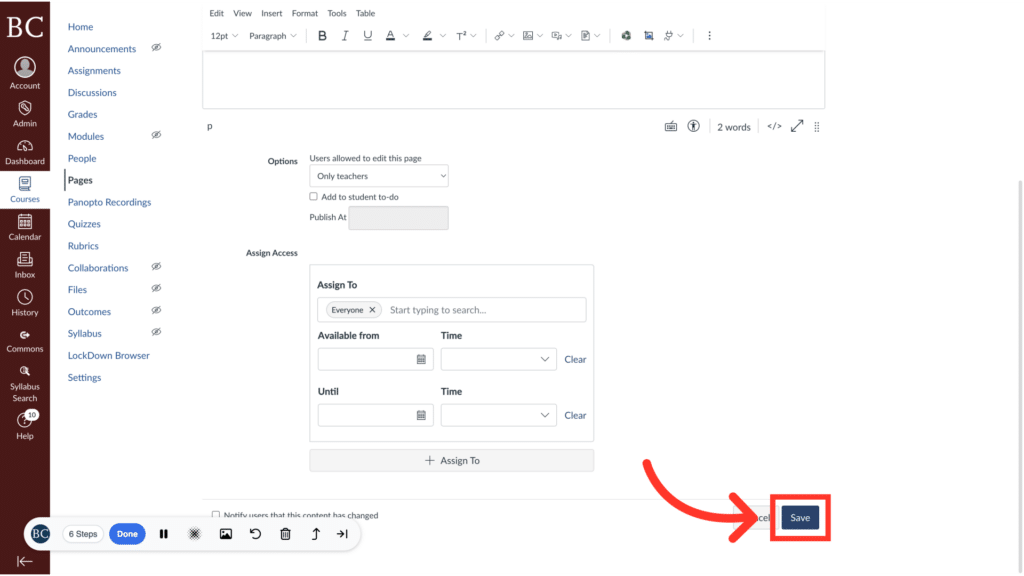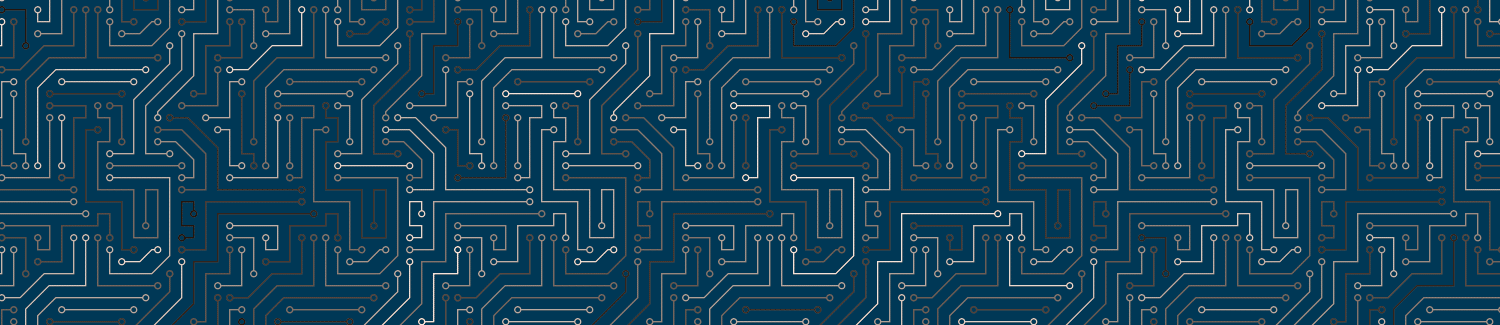This guide explains how to add files with the Canvas Rich Content Editor (RCE). You can use the RCE to add a file to a Canvas Page, Assignment, Discussion, or Quiz.
Video Walkthrough
Step-by-Step Instructions
1. Open the Canvas Rich Content Editor
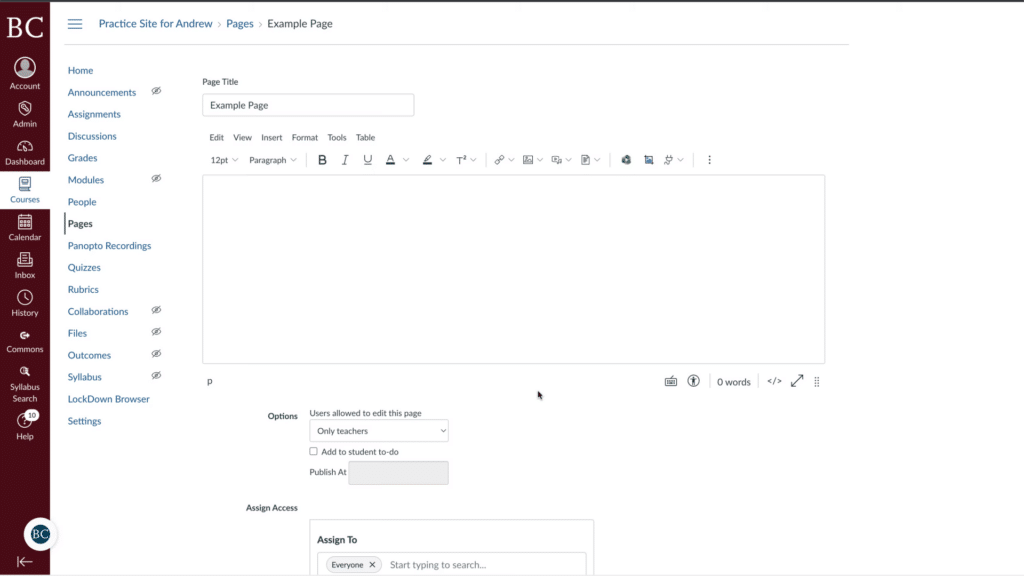
2. Select the document icon from the toolbar
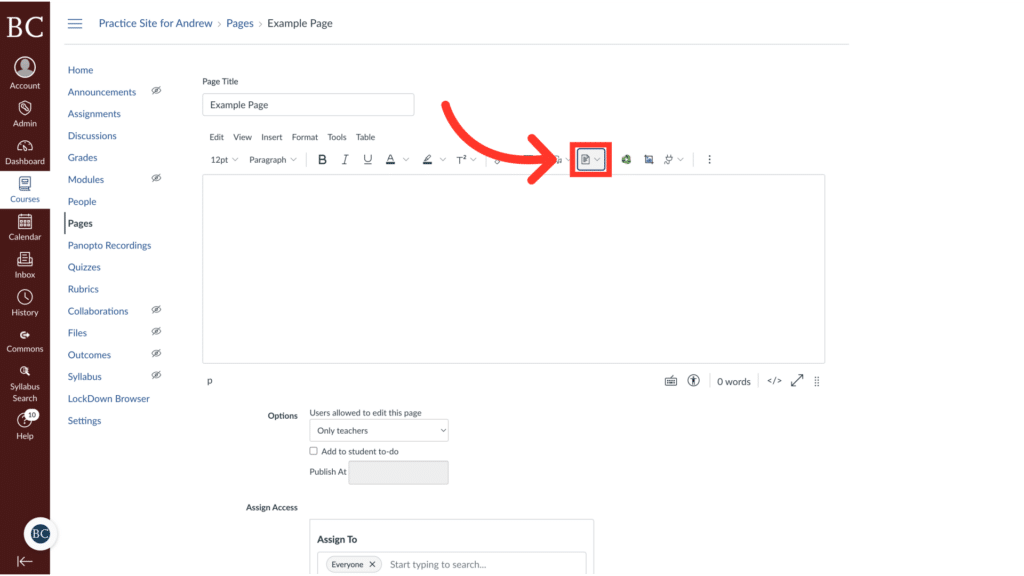
3. Click “Upload Document”
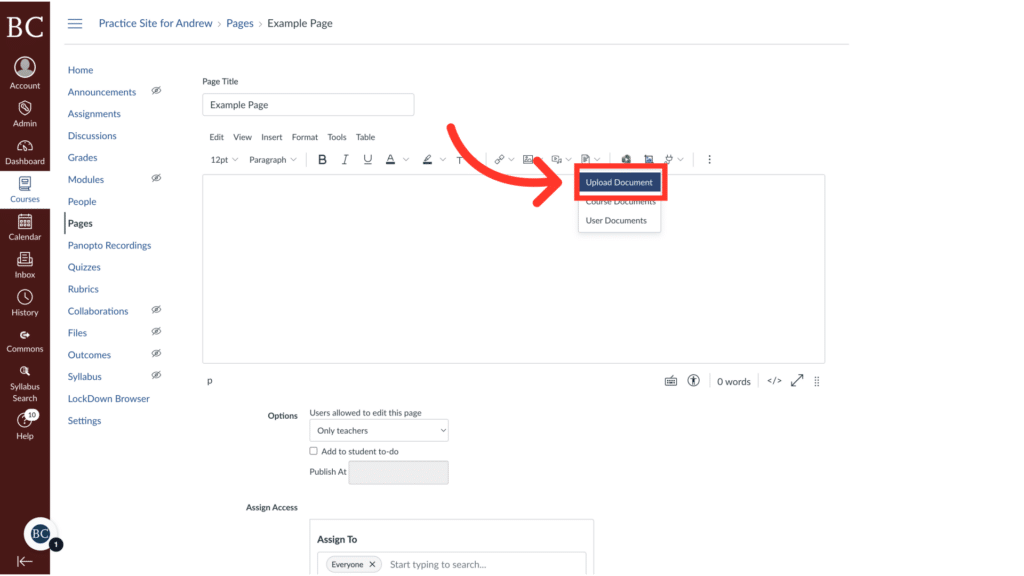
4. Click the rocket ship
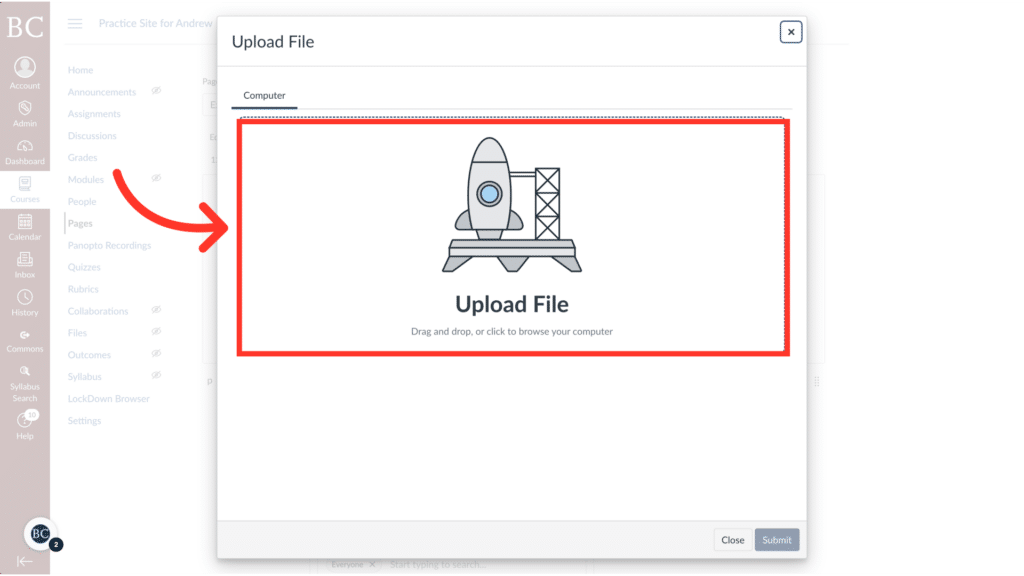
5. Select the file you would like to upload
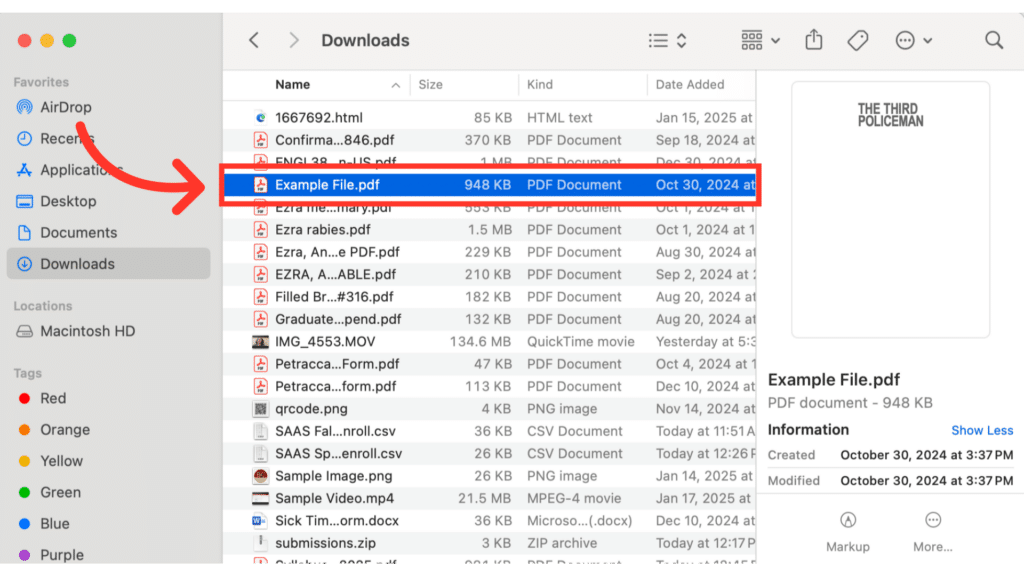
6. Click “Submit”
It’s okay if there is no preview available for the file.
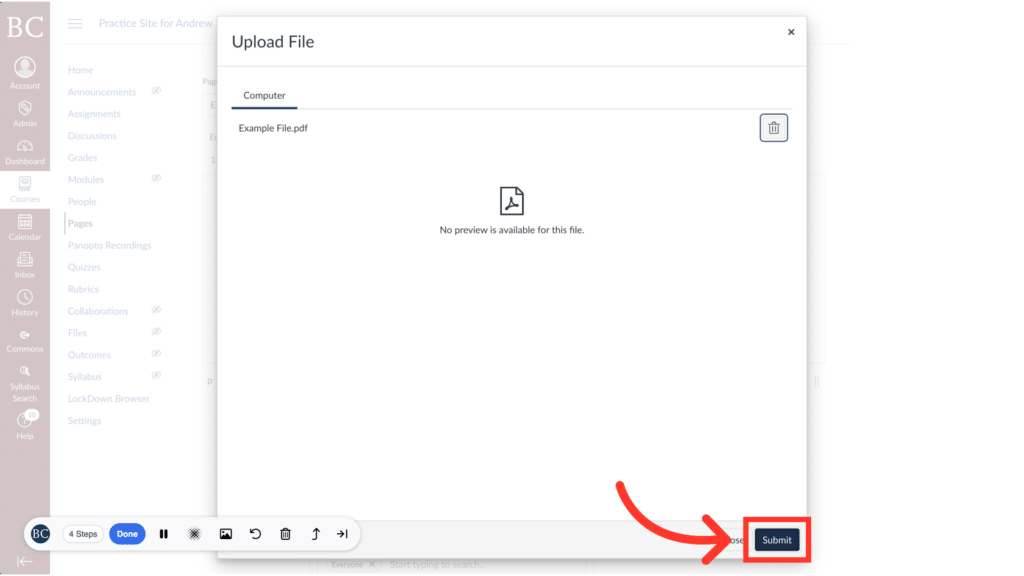
7. Click “Save”