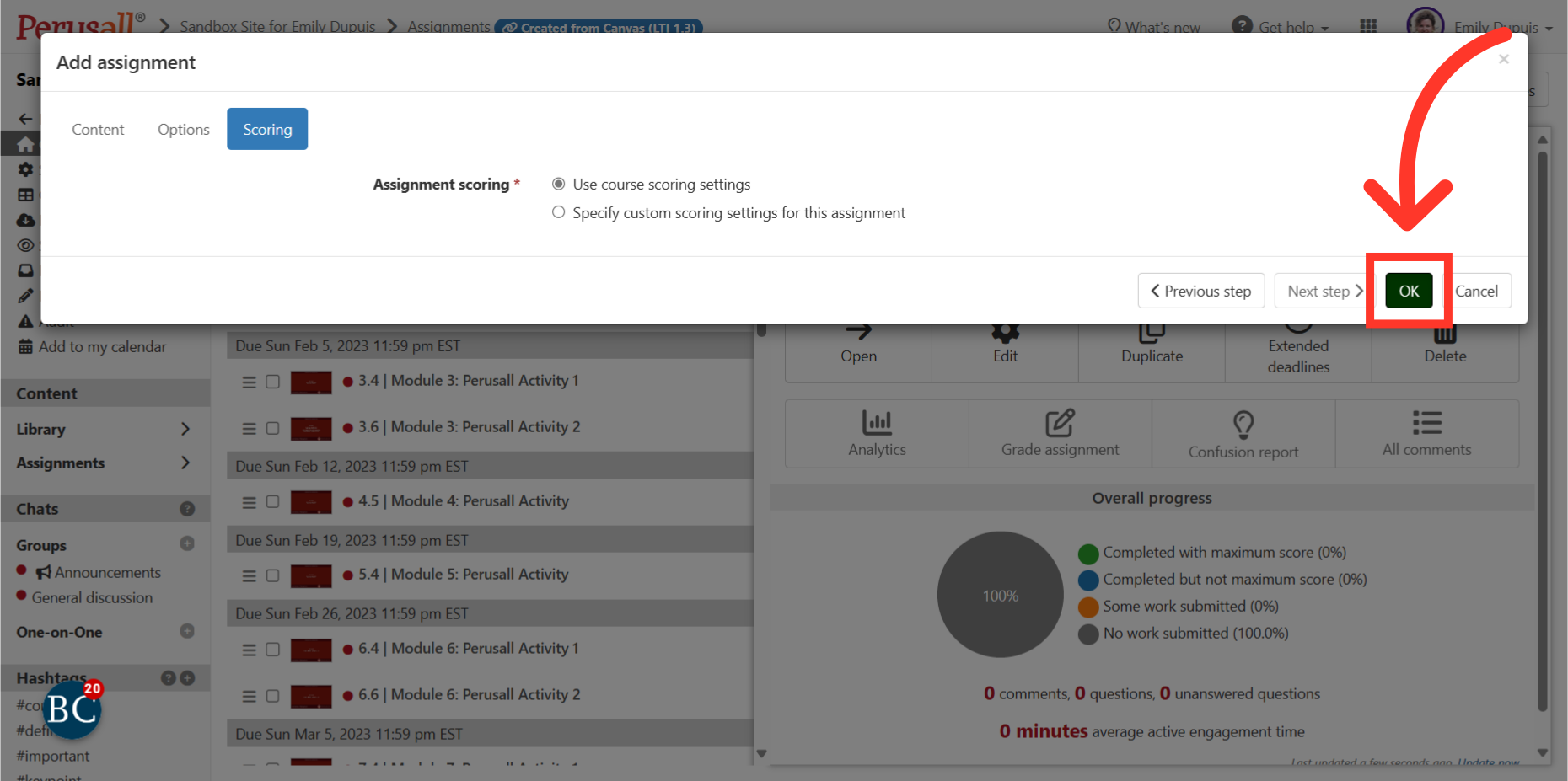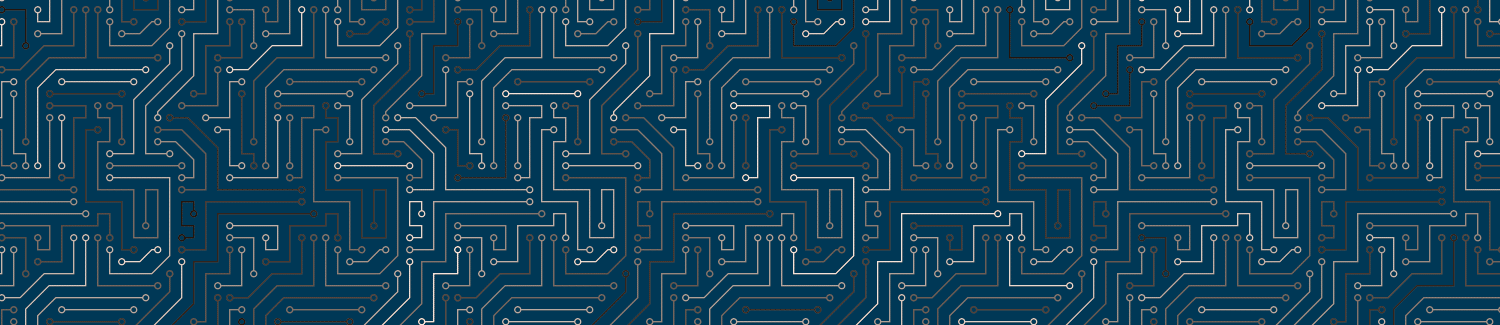In order for the Persuall integration to work in Canvas, the title of a Perusall assignment will need to be updated to match the Canvas title if it’s changed.
Video Overview
Steps for Updating Persuall
1. In Perusall, click “Add Assignment.”
Begin by creating a new assignment in Perusall. Click “add assignment” on the top right of the Perusall website.
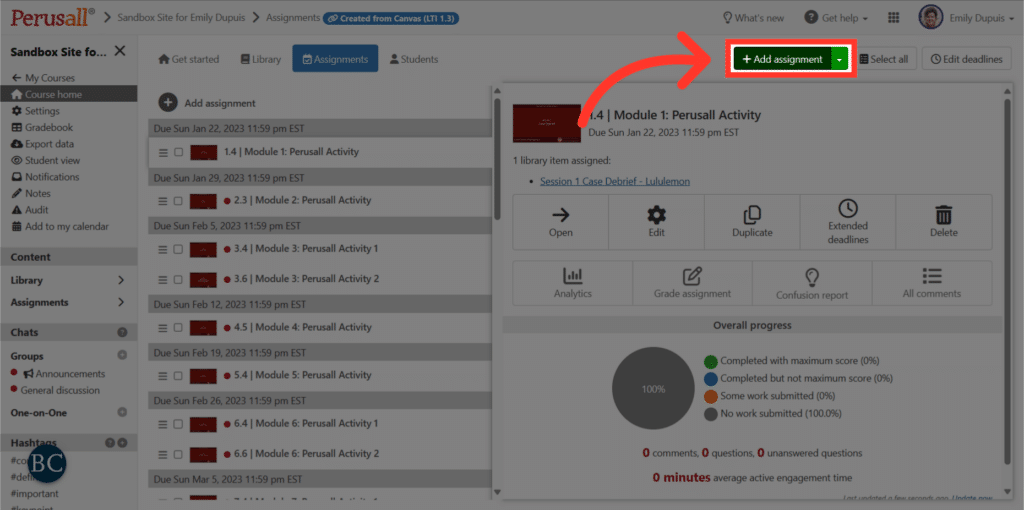
2. Select the appropriate assignment.
In the “add assignment” page, click the “content to assign” drop down menu and select the appropriate assignment.
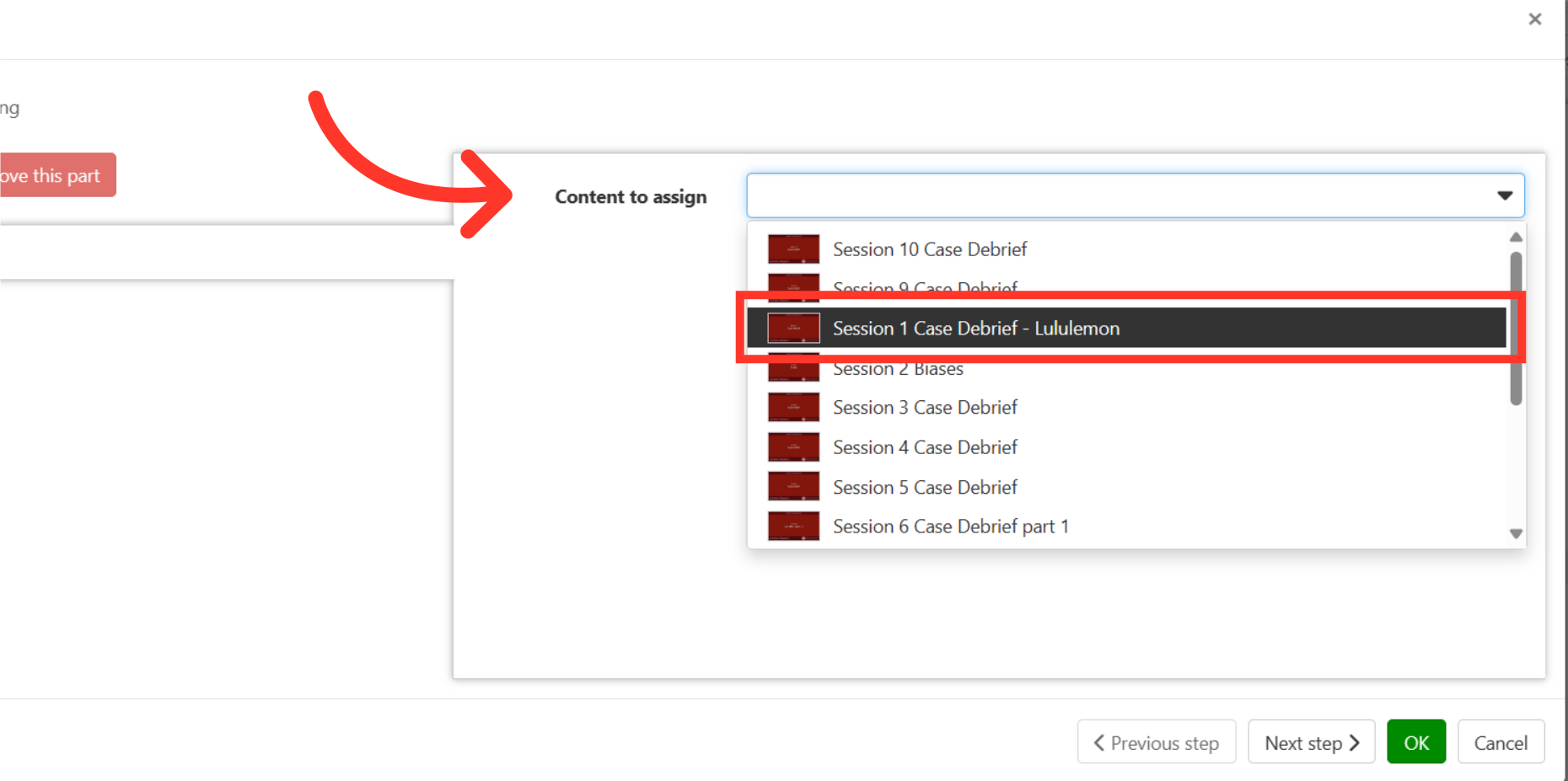
3. Click “Next step.”
Once the correct assignment is selected, click “next step.”
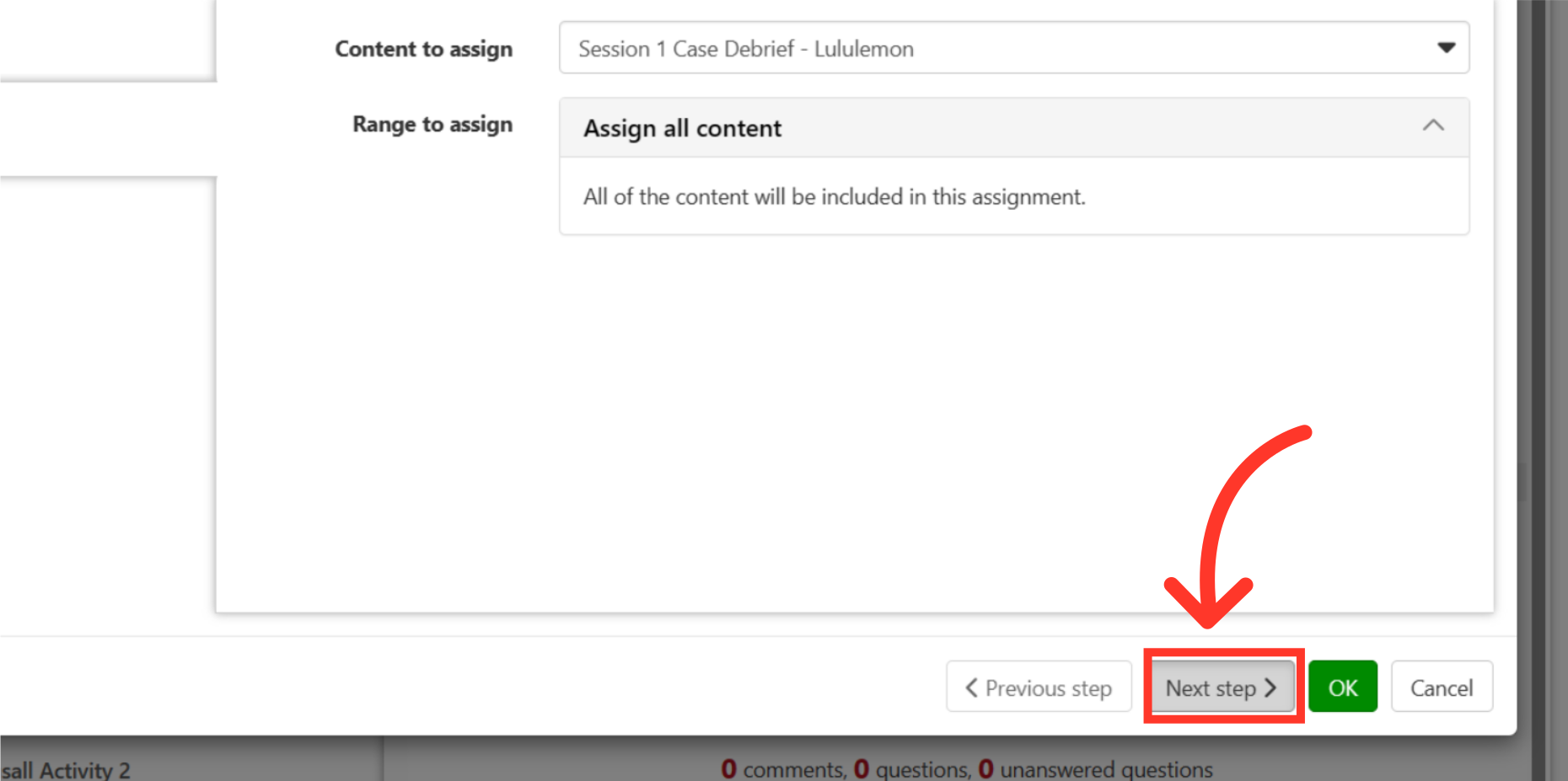
4. In Canvas, Click “Edit Assignment Settings.”
At this point, bring up the relevant Canvas assignment page. Click “Edit Assignment Settings” to access the assignment’s information.
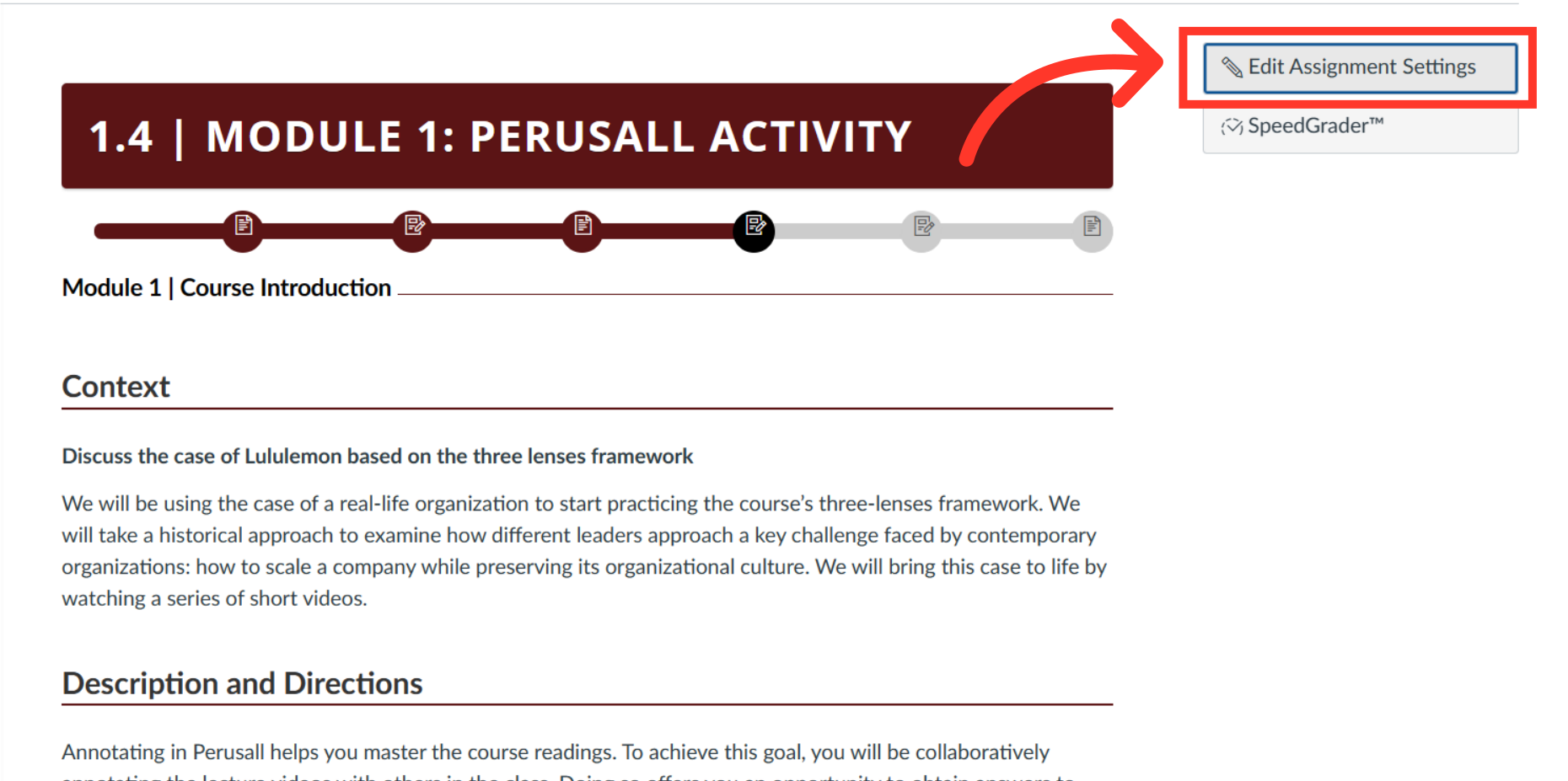
5. Copy the Assignment Name.
Once the edit page is accessed, copy the assignment title directly from the “Assignment Name” tab.
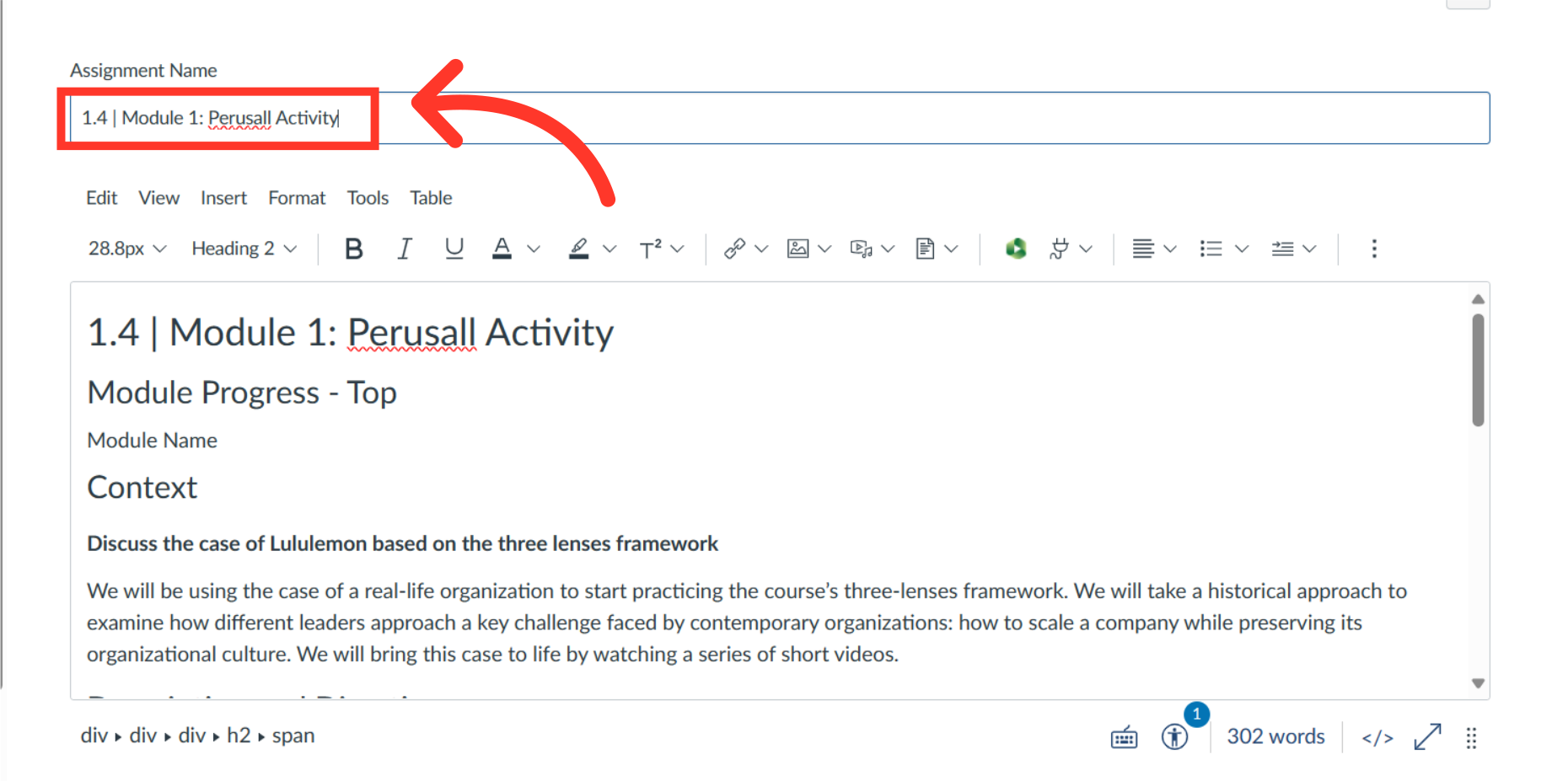
6. Paste the Assignment Name into the corresponding Perusall tab.
Switching back to the Perusall page, paste the assignment title copied from Canvas directly into the “Assignment name” tab.

7. Select a submission deadline.
Next, be sure to select an appropriate submission deadline for the assignment.
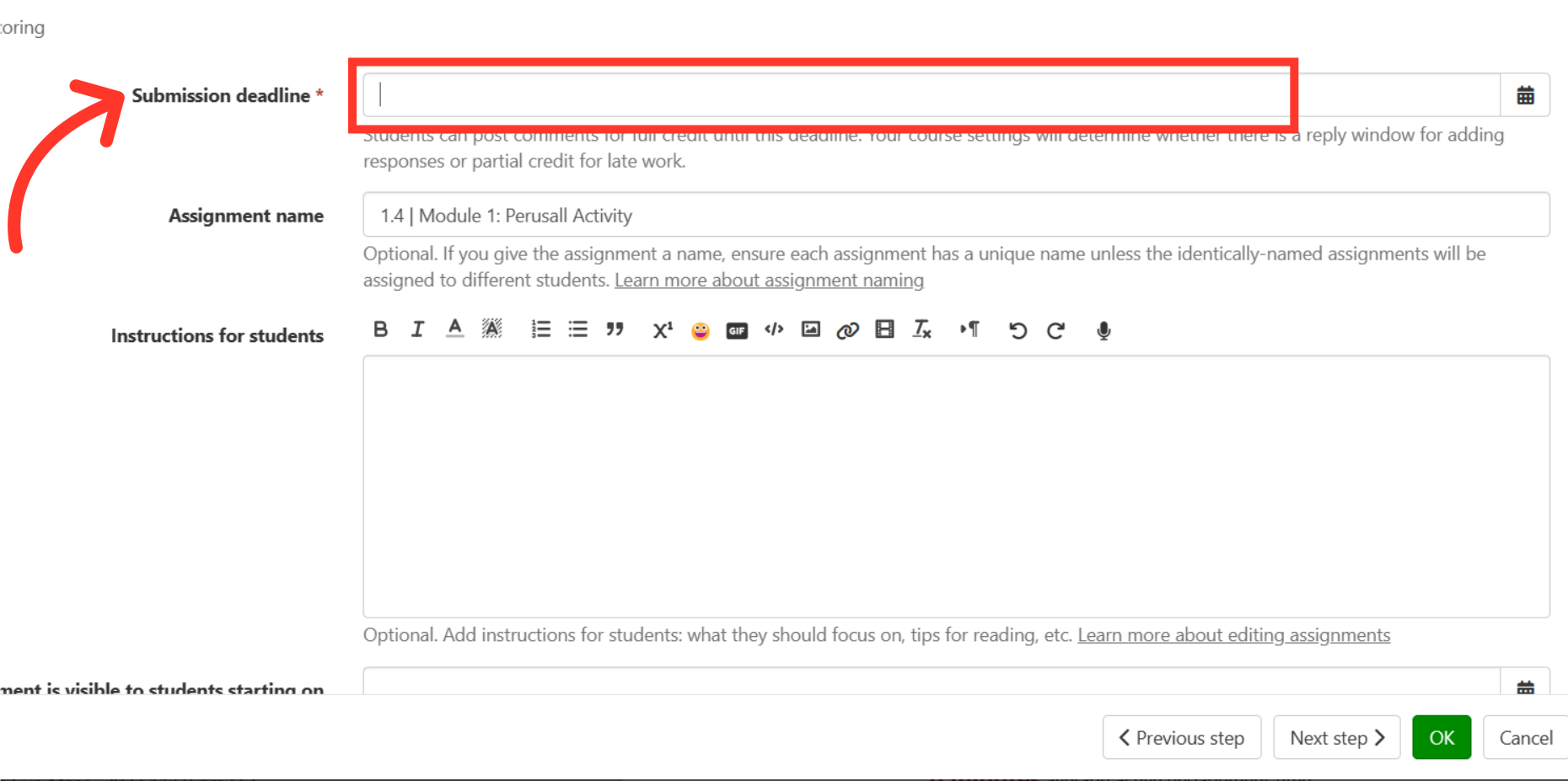
8. Click “Next step.”
Once the assignment title is filled out and the submission deadline selected, click “Next Step” on the Perusall page.
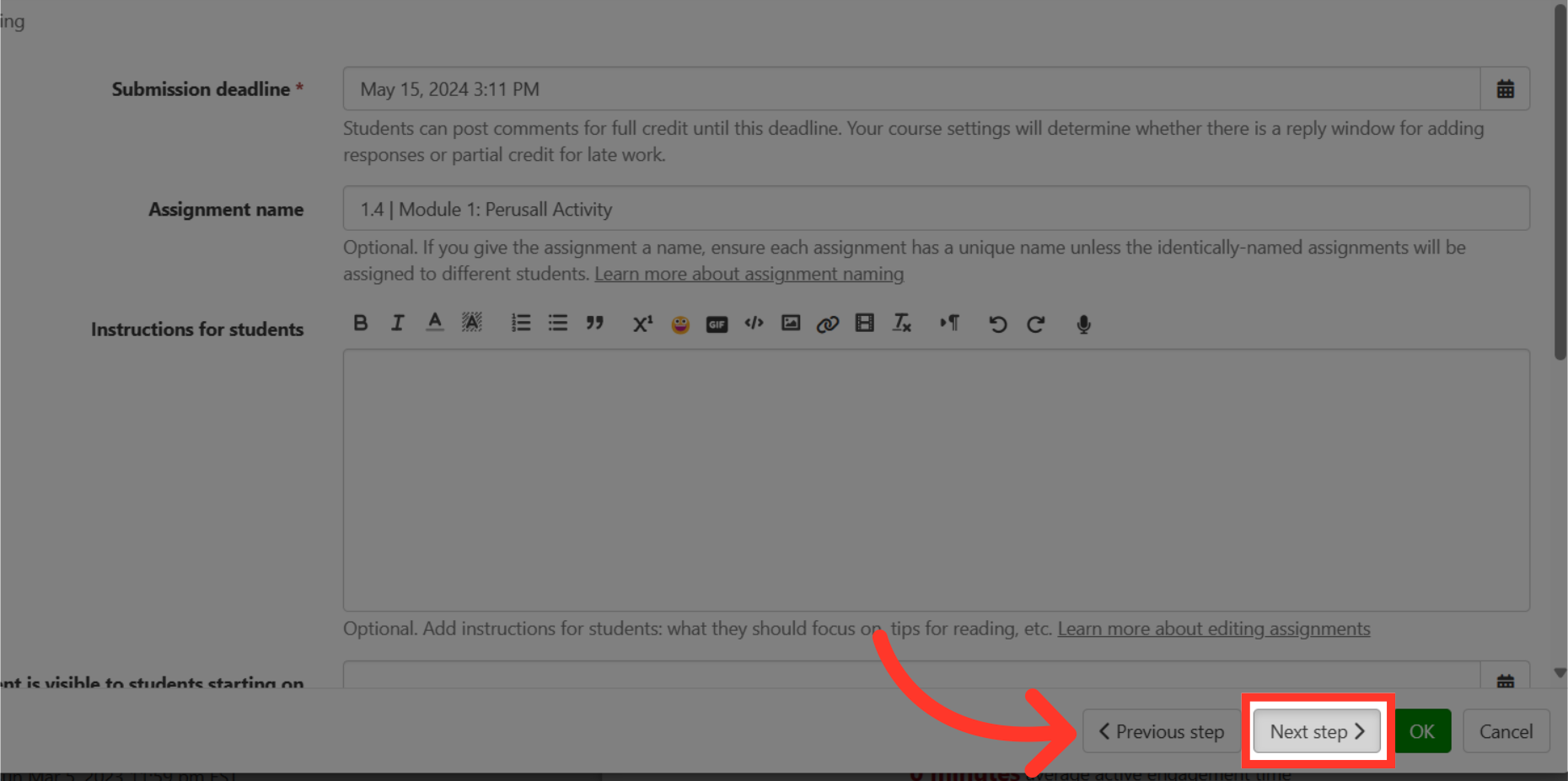
9. Click “OK.”
Once all other assignment options are satisfactory, click “OK” to complete the naming of the Perusall assignment.