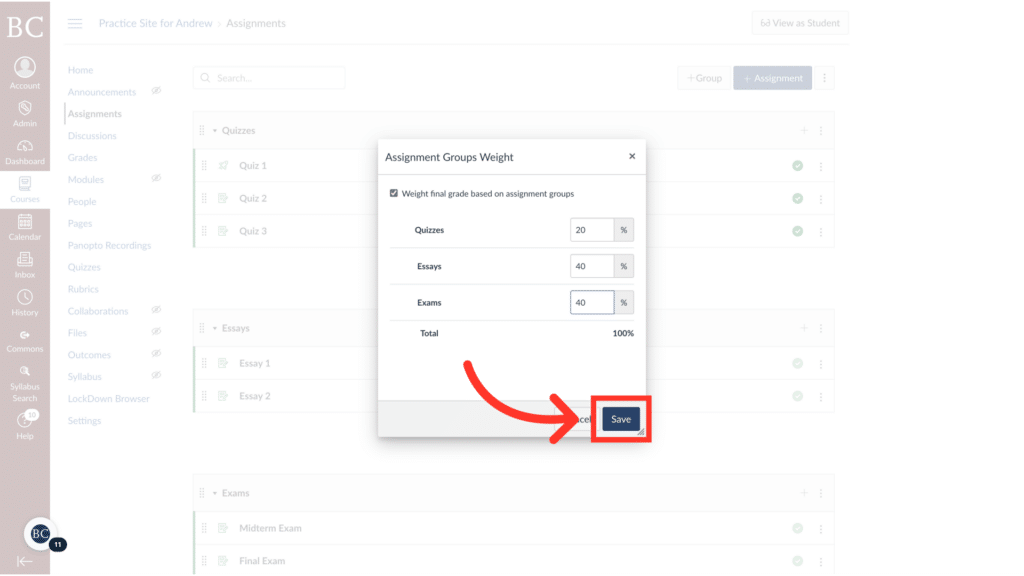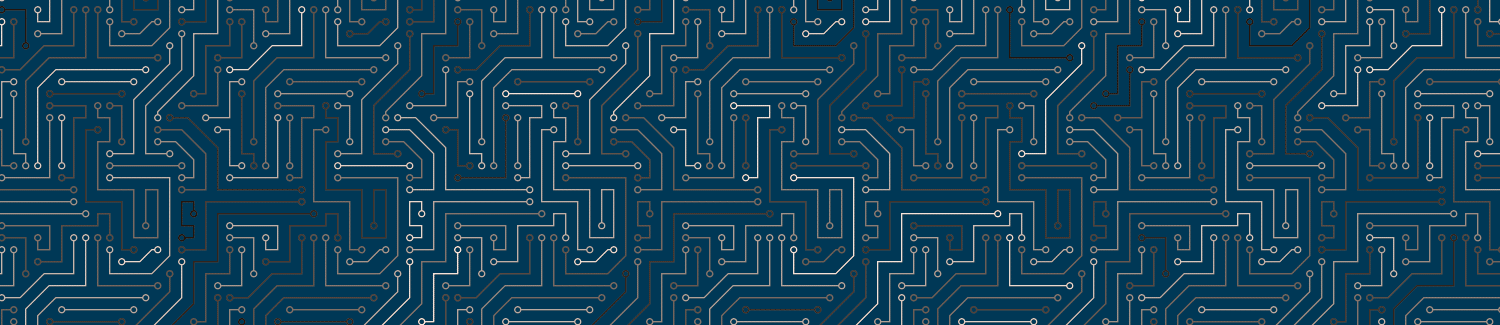After you set up assignment groups in Canvas, you can add weights to the groups to match the grading scheme in your syllabus.
Video Walkthrough
Step-by-Step Instructions
1. Open the Canvas course to which you’d like to add the weighted groups
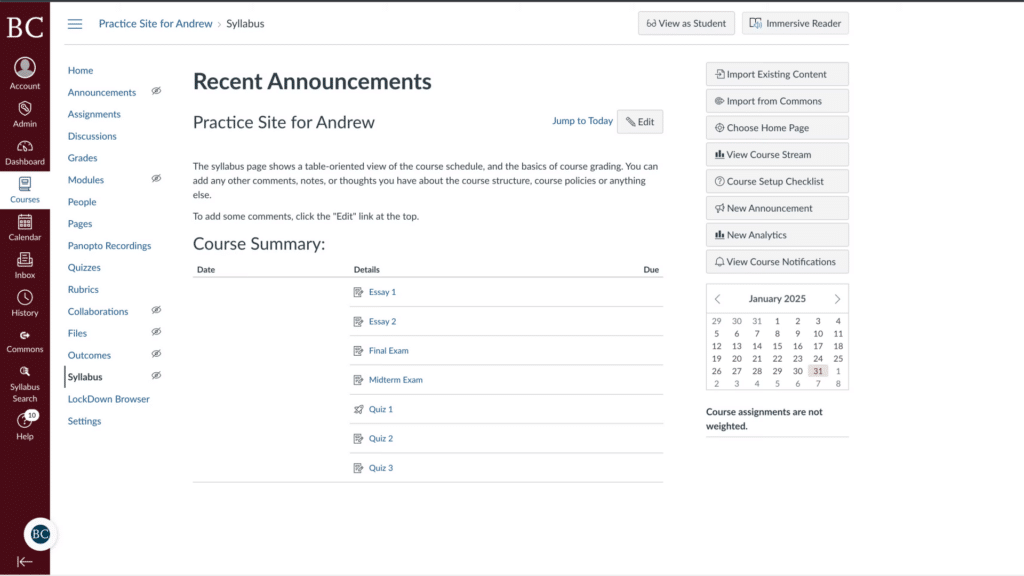
2. Select the Assignments tab from the course navigation menu
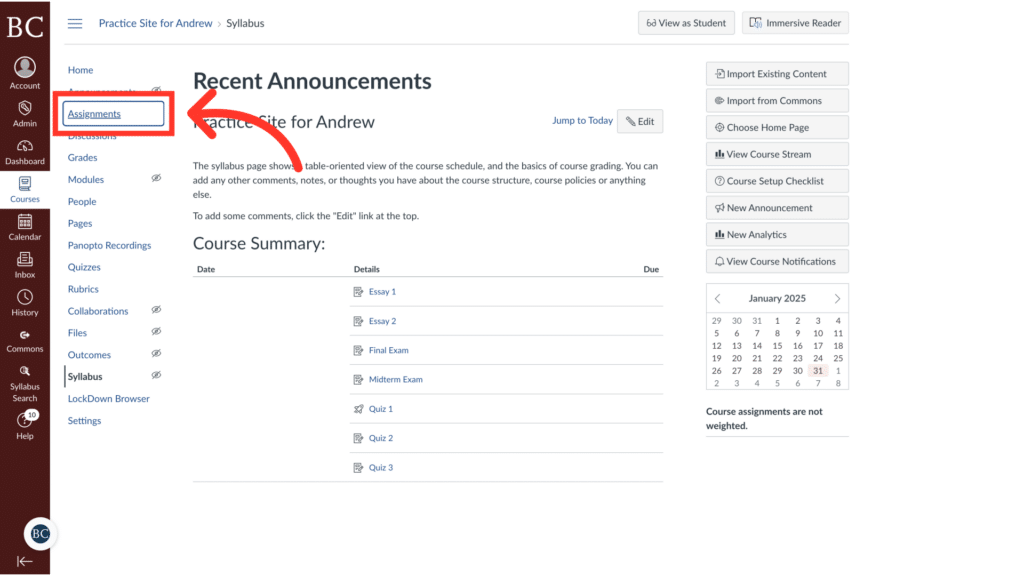
3. Click the kebab menu next to +Assignments
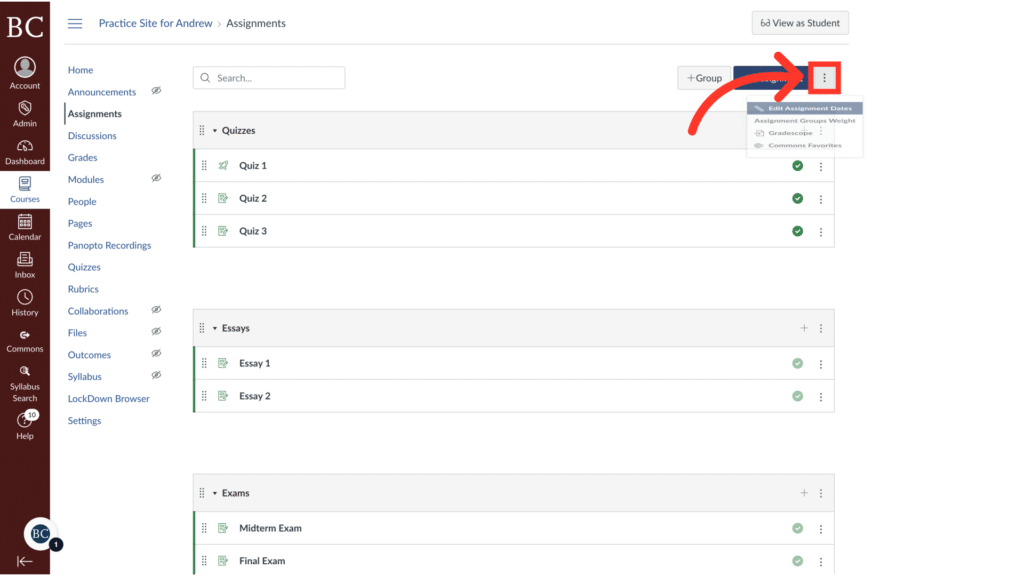
4. Select “Assignment Groups Weight”
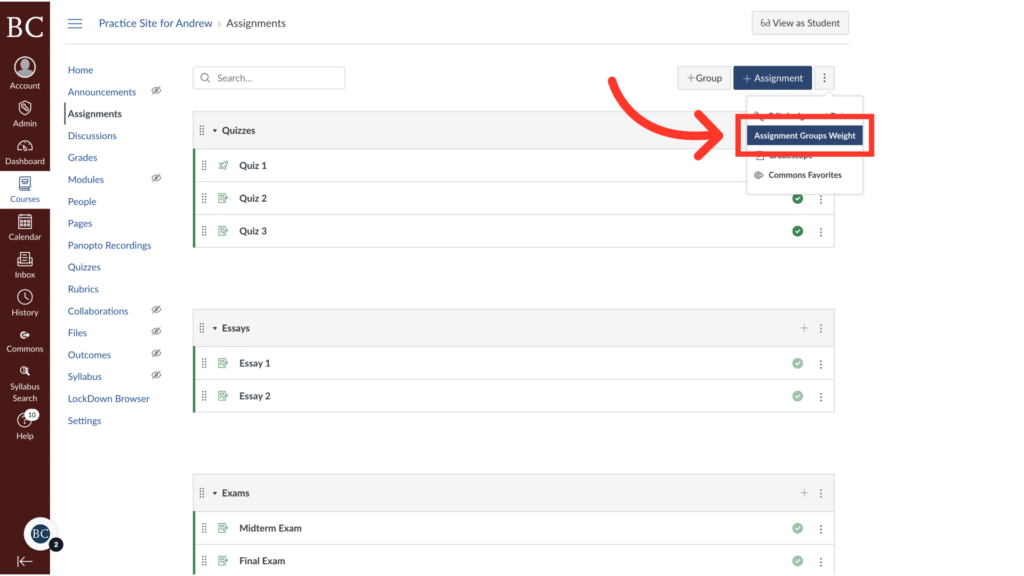
5. Check the box to weigh the final grade based on assignment groups
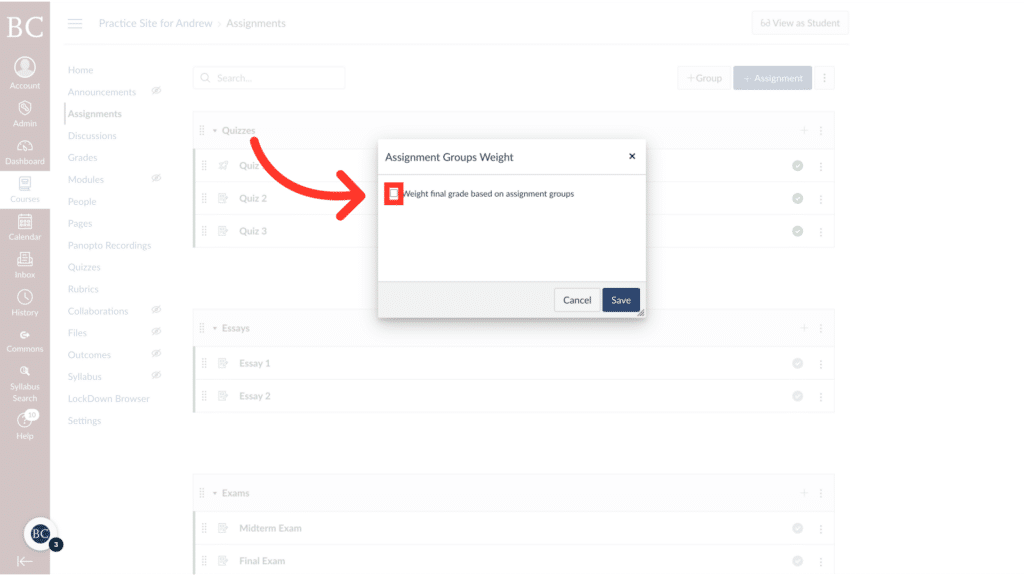
6. Add the desired weight to each assignment group
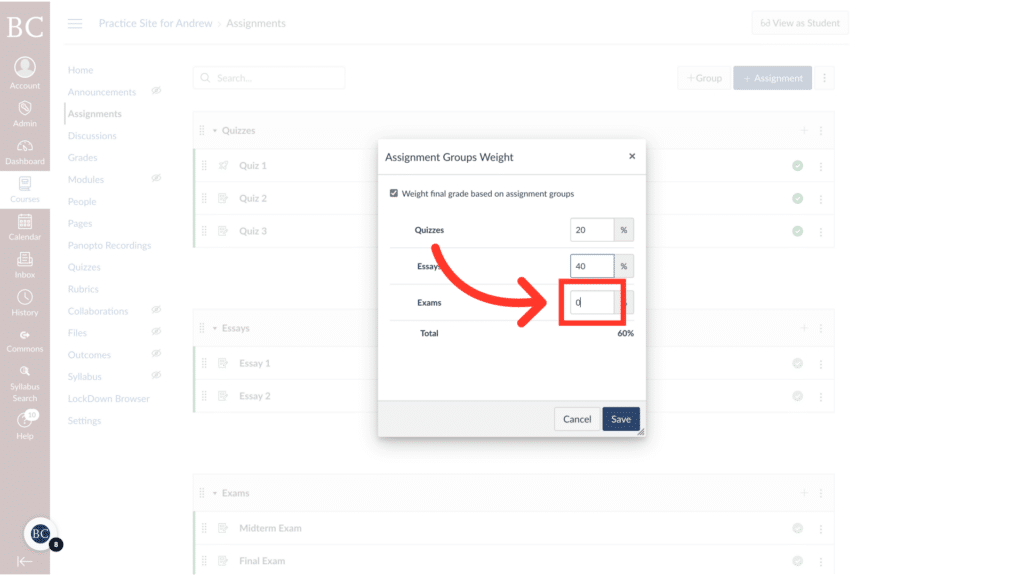
7. Click “Save”