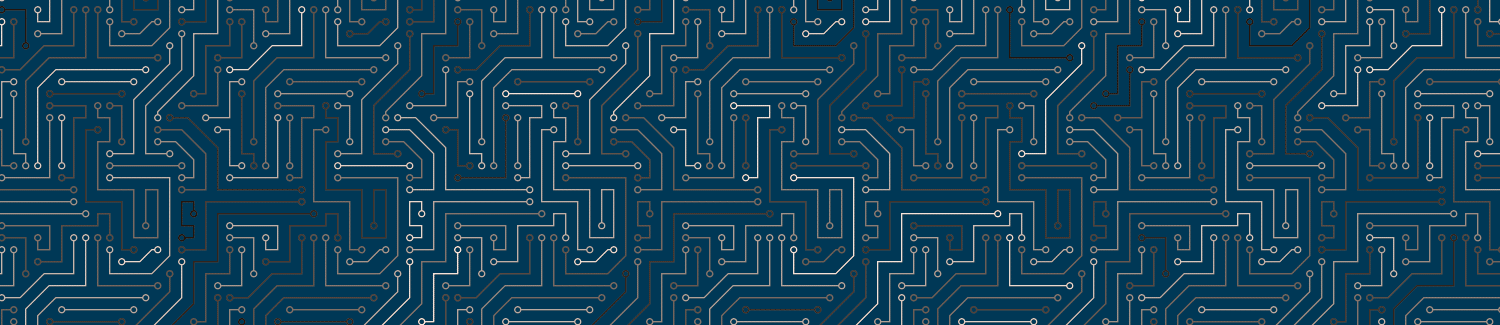The Canvas Smart Search is a new keyword search for Canvas content. It currently searches page content, discussion prompts, assignment descriptions, and announcements.
Please note: Canvas Smart Search is still in “Feature Preview” phase which means it’s new and under active development.
This means:
- You’ll need to enable it before it will appear in the left sidebar menu (see below)
- It might not work quite right. Searches might not always find content the way you expect and you may encounter bugs. Feel free to contact CDIL if you’re experiencing issues or have feedback.
What Content is Searched?
At present, the following items are searchable within a course:
- content pages
- announcements
- discussion prompts
- assignment descriptions
Important Note: Files such as PDF, Powerpoints, or Word docs are not included in the Smart Search.
Instructure intends to make more content available to Smart Search as development continues, but the exact timeline for this is not known (as of January 2025).
How is My Site Content Indexed?
When a search is initiated within a course for the first time, users will see a status indicating that results are being prepared. This indexing will only be seen on the initial launch of Search and may take a few minutes to load. After that, searches will return results instantly.
When you update course content, Canvas automatically updates your search index.
How do I Enable Smart Search?
Smart search won’t appear until you enable it in the “Feature Preview” section of your Canvas site settings.
Click “Settings” in the left sidebar
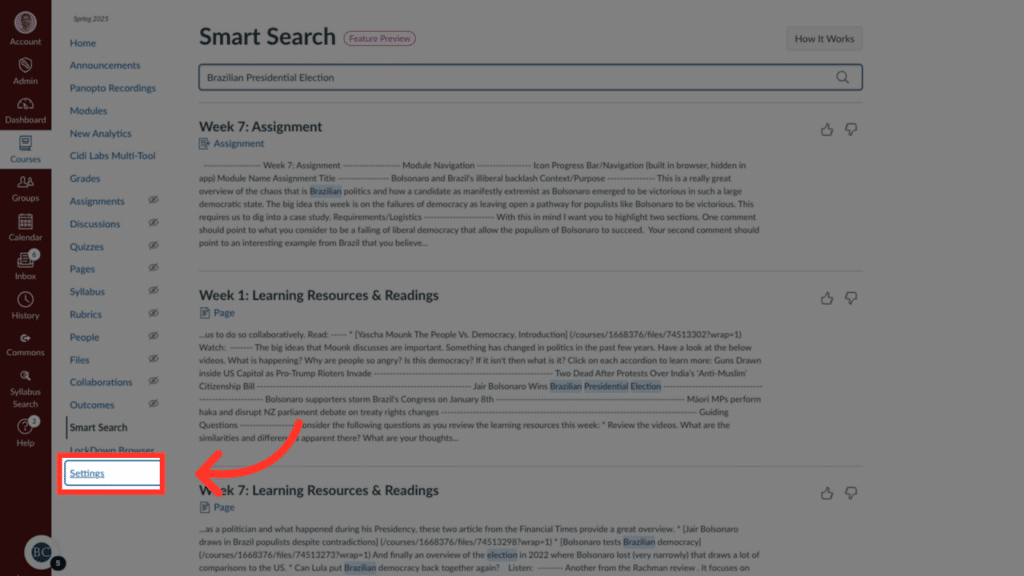
Click the “Feature Preview” Tab
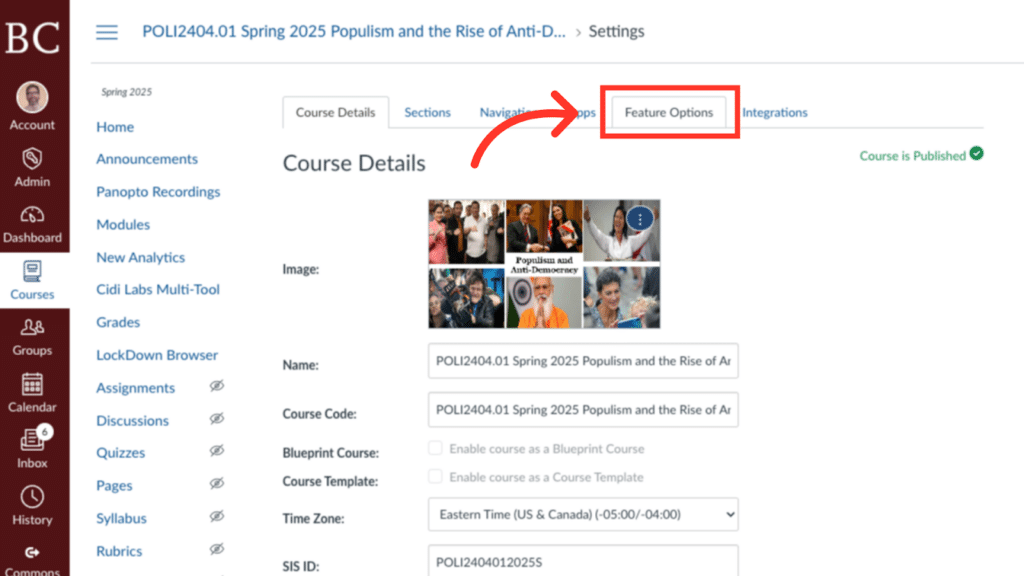
Click the red x button next to “Smart Search”
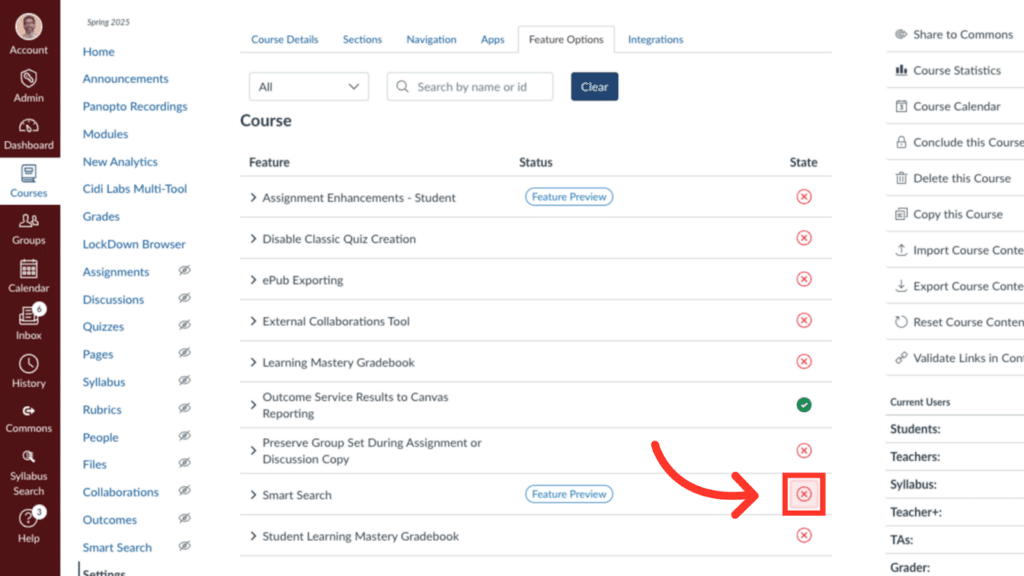
Select “Enabled”
Refresh the Page
You’ll need to reload the browser page before the Smart Search menu item will appear on the list.
Enable the Smart Search Menu Item
Find the “Smart Search” menu item and click the three dots next to it. Then select “Enable”
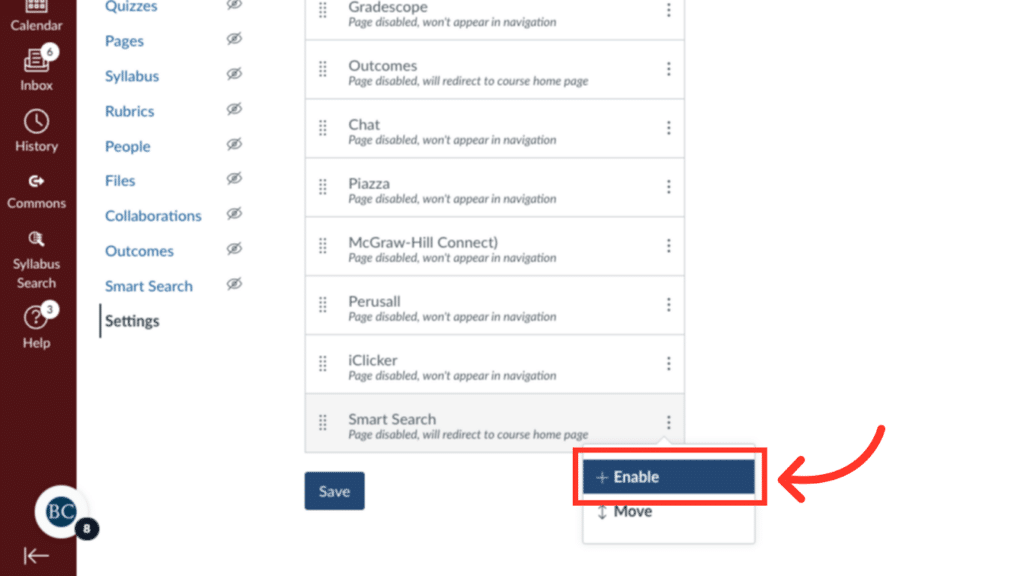
Click “Save”
Save your changes and then check to make sure the Smart Search icon is visible in the left course menu.
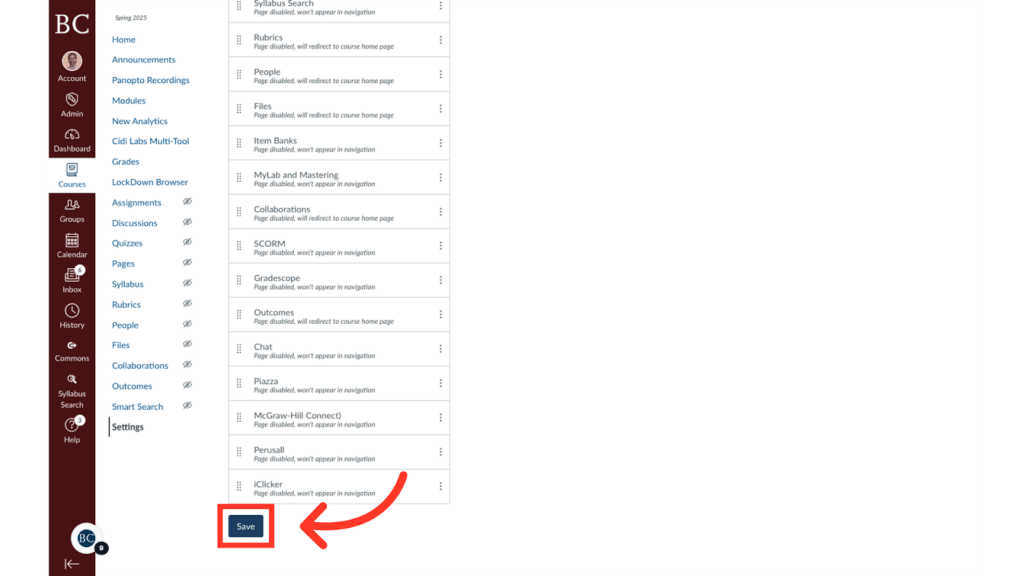
How Do I Use Smart Search?
Click the Smart Search Menu Link
You can find the Smart Search link in the left course Menu.
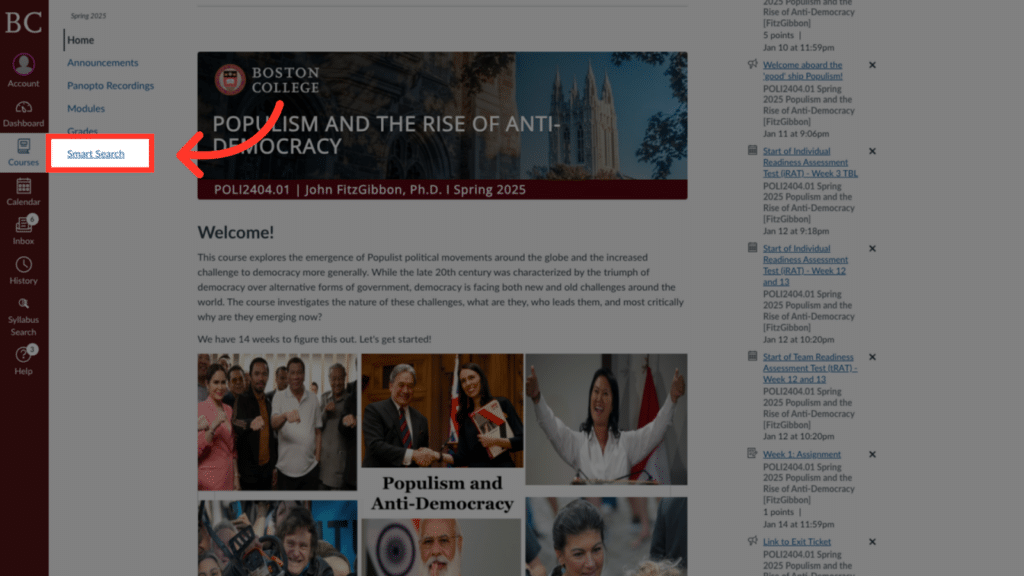
Click “Navigation”
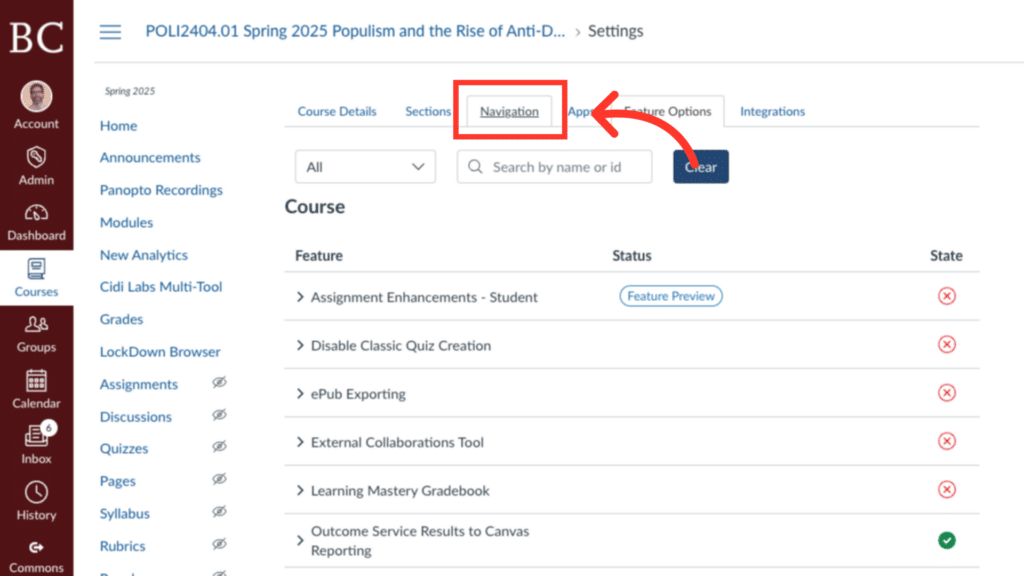
Click Save to Enable Menu Item
The Smart Search menu item in the left sidebar won’t appear until you click save.
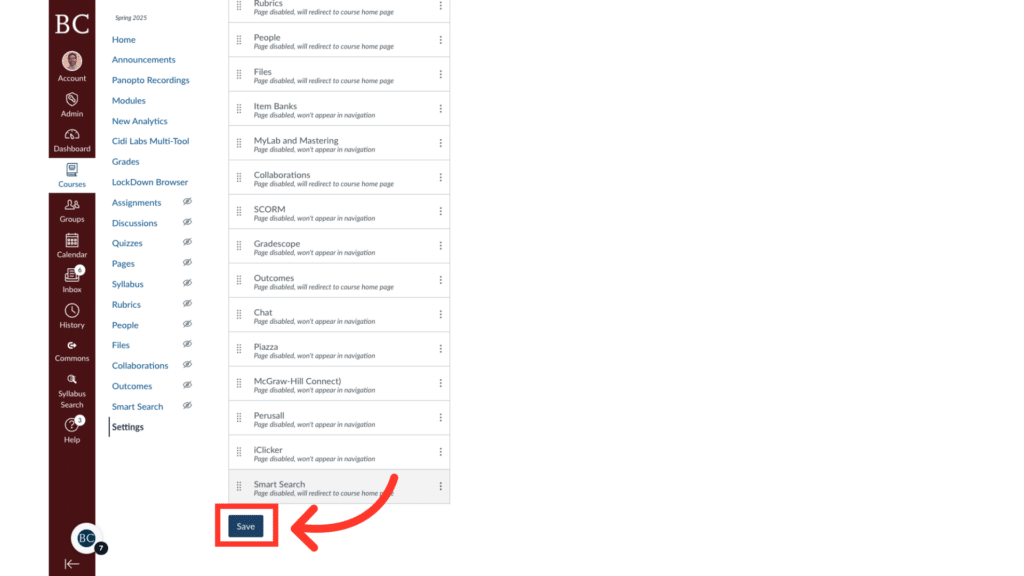
Enter a Search Term
Clicking on the Smart Search link will take you to a page where you can enter a search term.
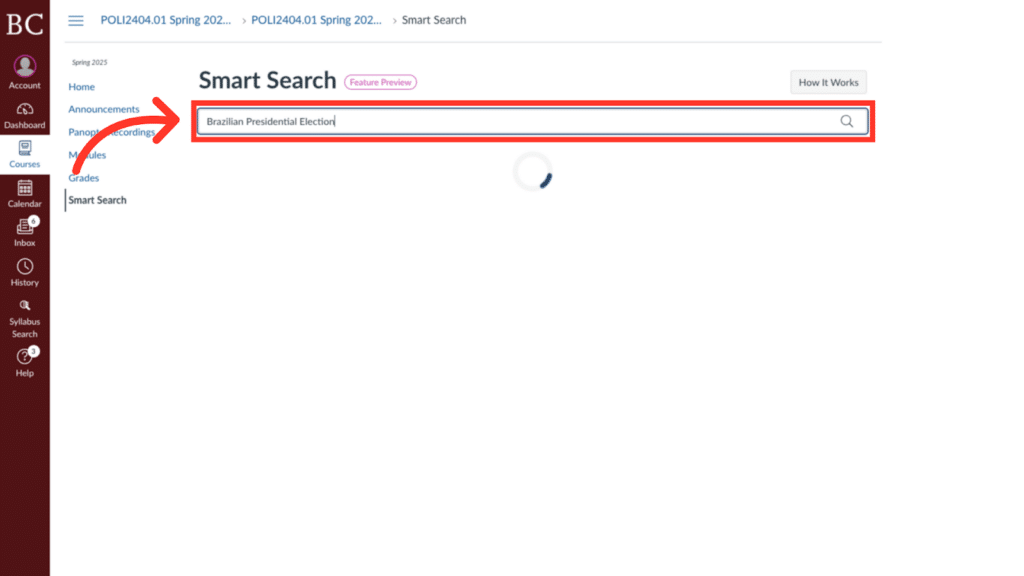
Find Highlights Search Terms in Results
If a search term is found, it will be highlighted in blue in the search results