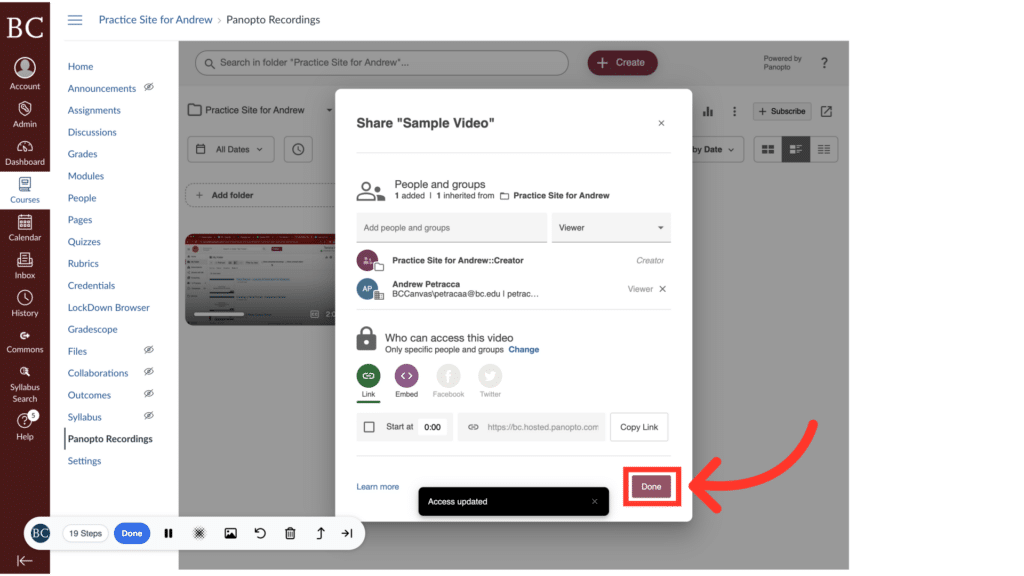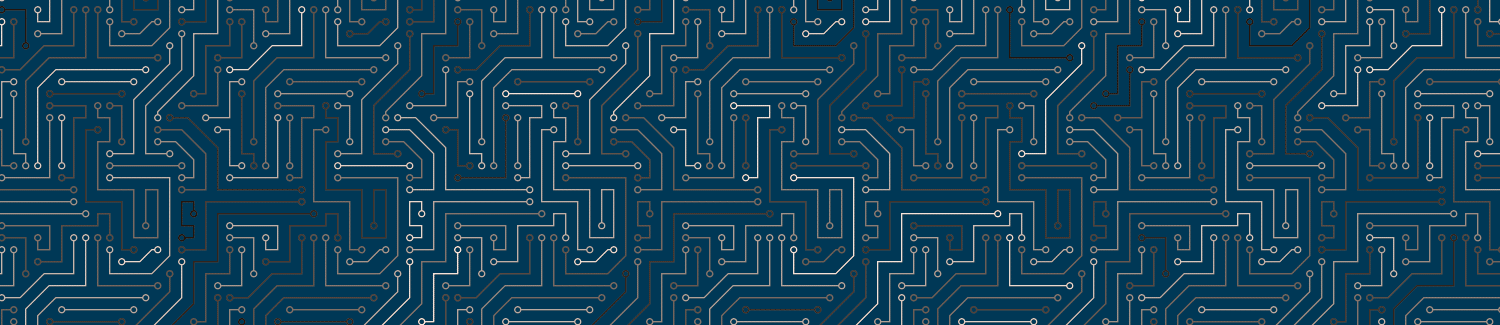You can share a Panopto recording with individual students without sharing it with the rest of the class by changing course folder permissions.
Please Note: These steps will remove the default student permissions for a course Panopto folder. This means that students will only have access to videos if you deliberately add them after this change.
If you have some recordings in “Panopto Recordings” that are intended for viewing by all students in your course but want to share other recordings with only a limited number of students, please contact CDIL (canvas@bc.edu) for further assistance.
Video Walkthrough
Step-by-Step Instructions
1. Open the Canvas site in which the recording is stored
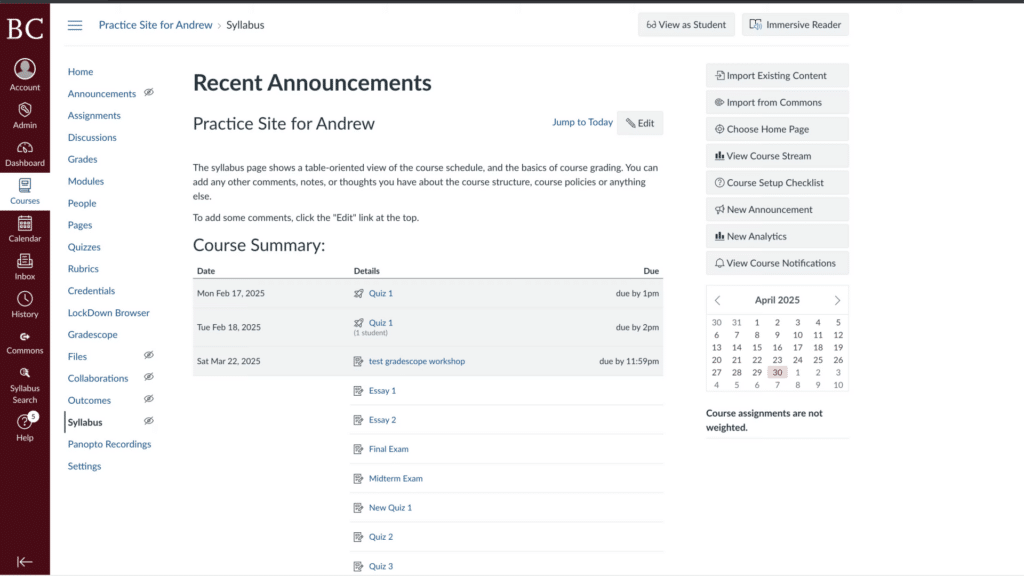
2. Click “Panopto Recordings” on the course navigation menu
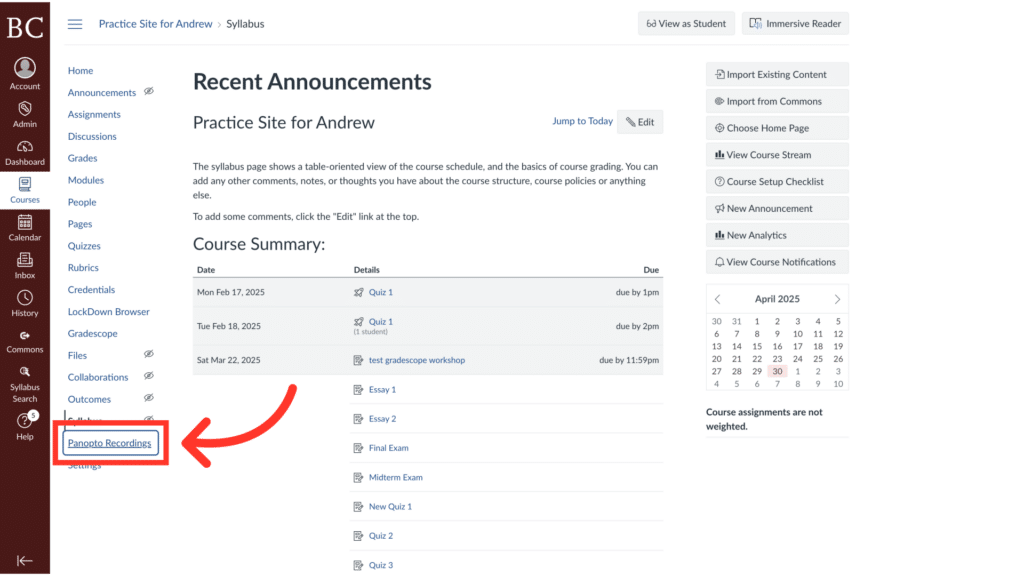
3. Click the share icon
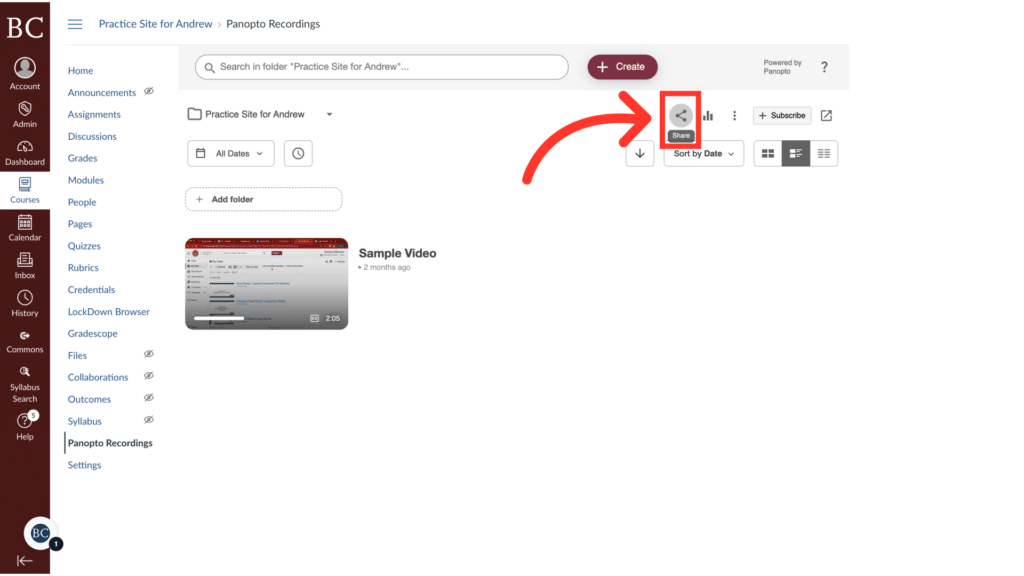
4. Remove the “Viewer” group from the list
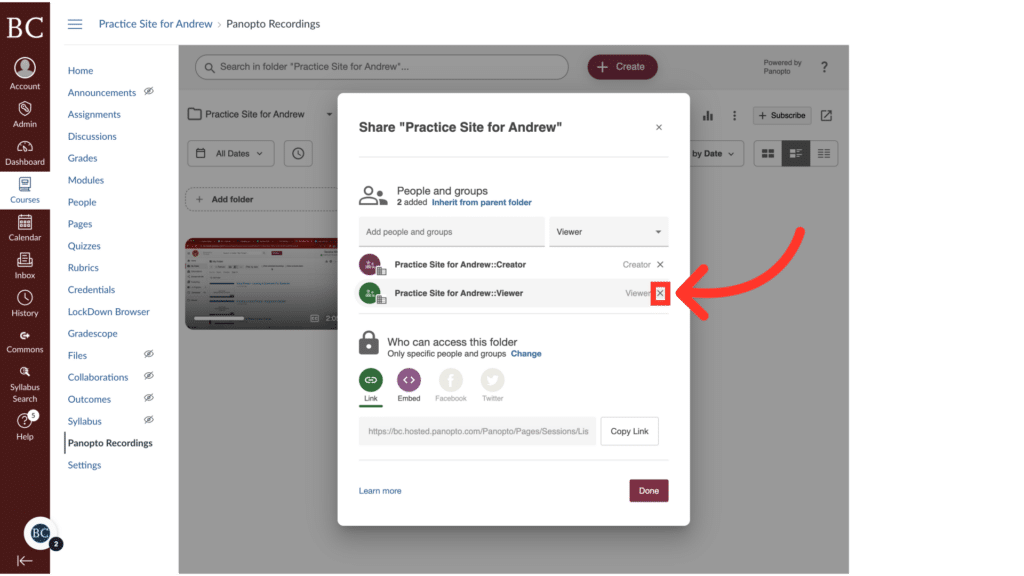
5. Click “Save”
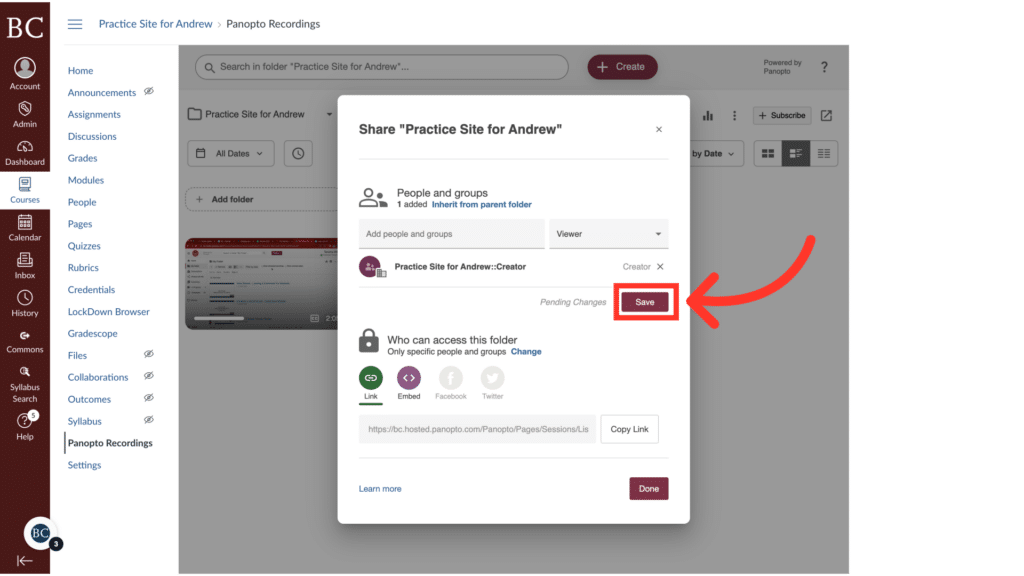
6. Click “Done”

7. Select the kebab menu on the video to view more actions
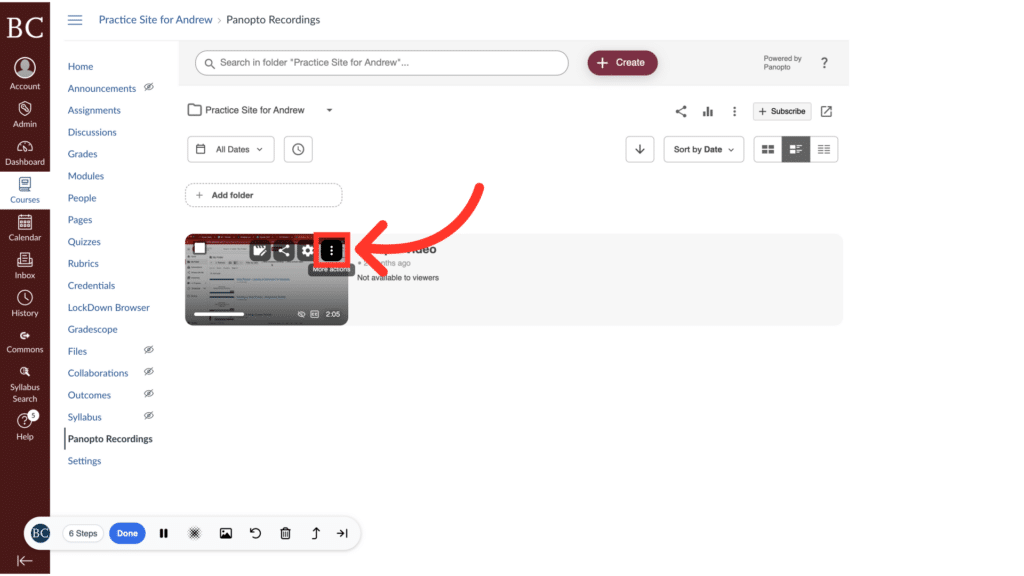
8. Click “Publish”
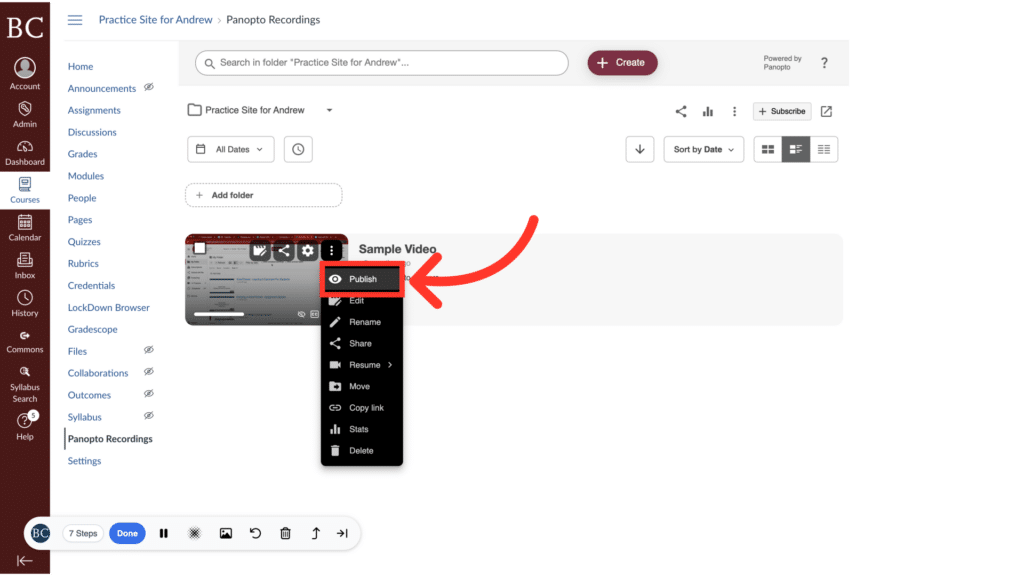
9. Select the “Share” option on the recording
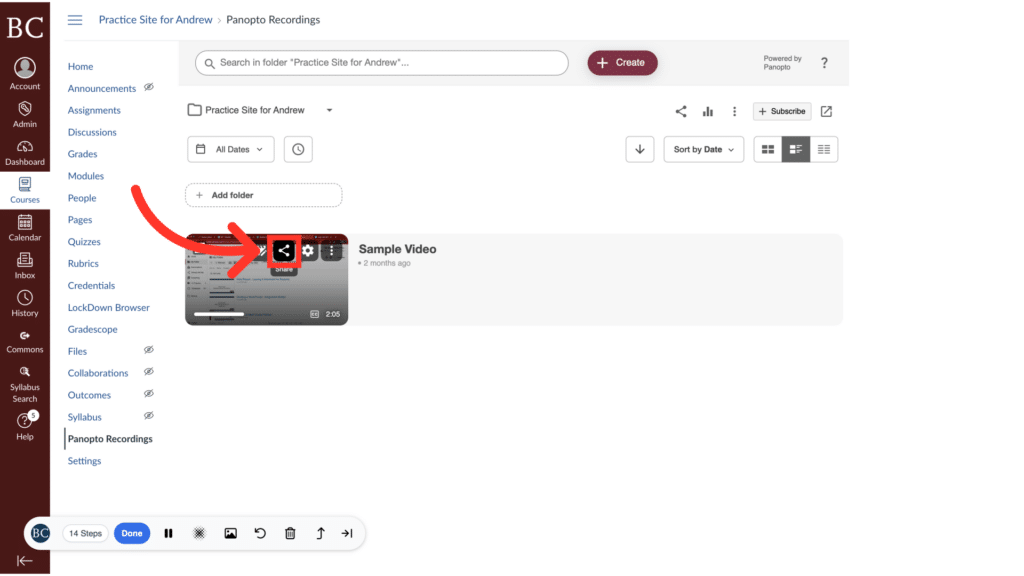
10. Input the email address of the viewer you’d like to add
You can add more than one viewer at this stage.
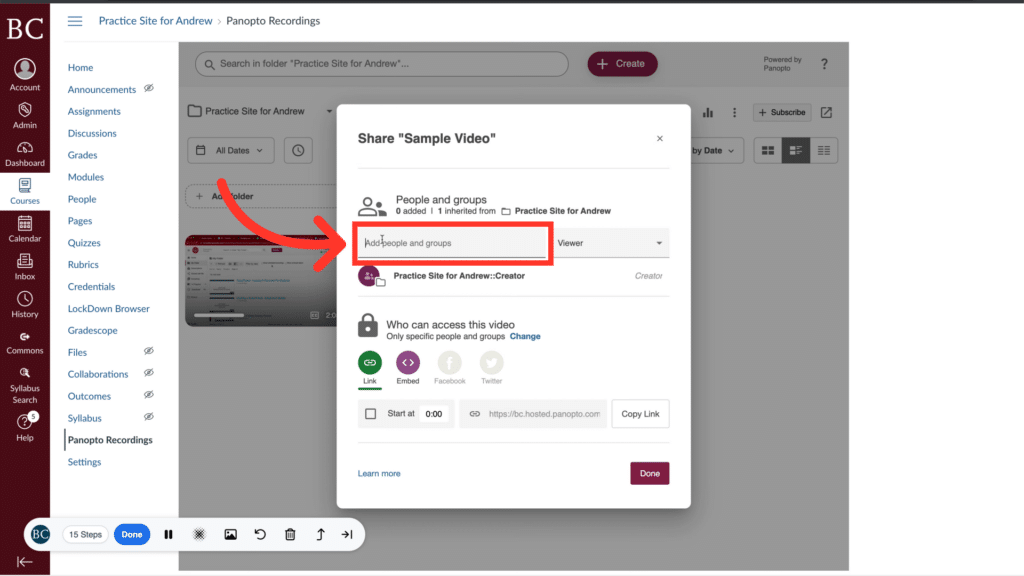
11. Select the option to send an email to notify people
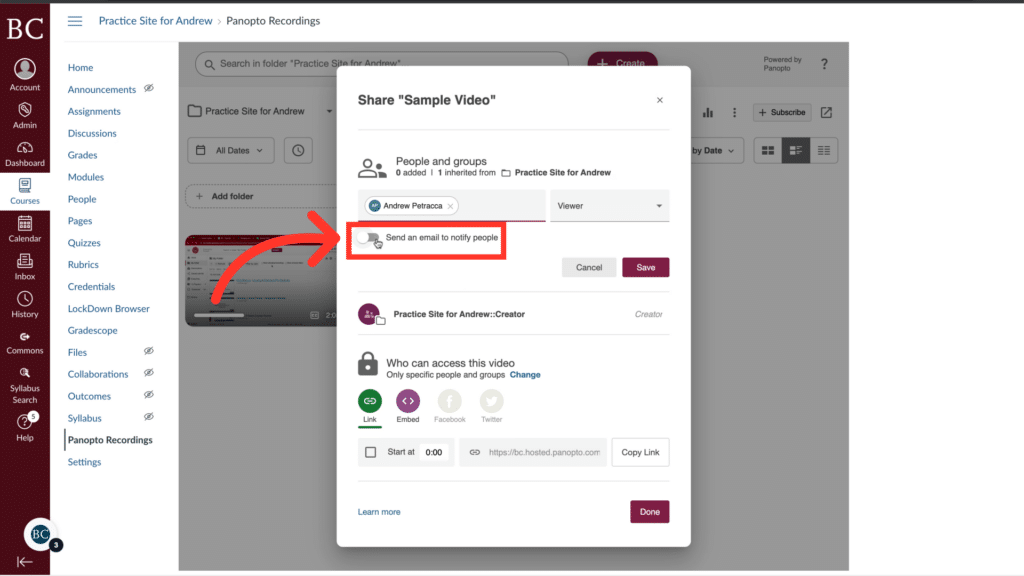
12. Click “Send”
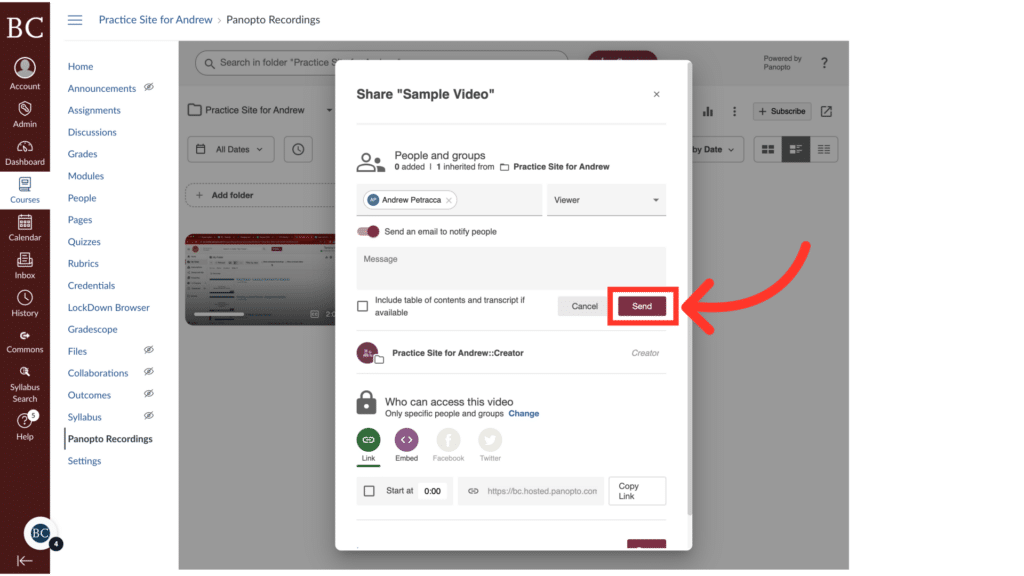
13. Click “Done”