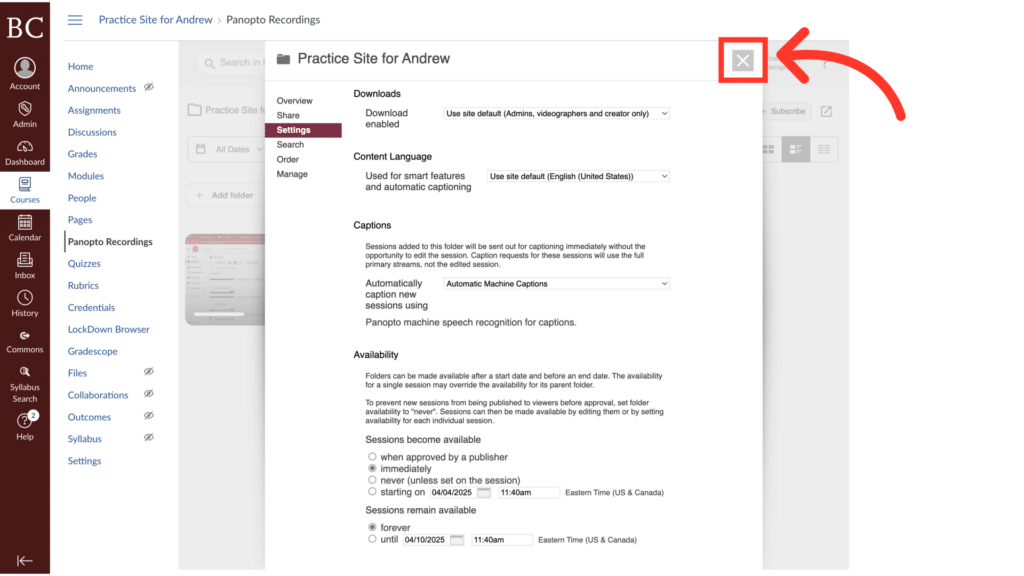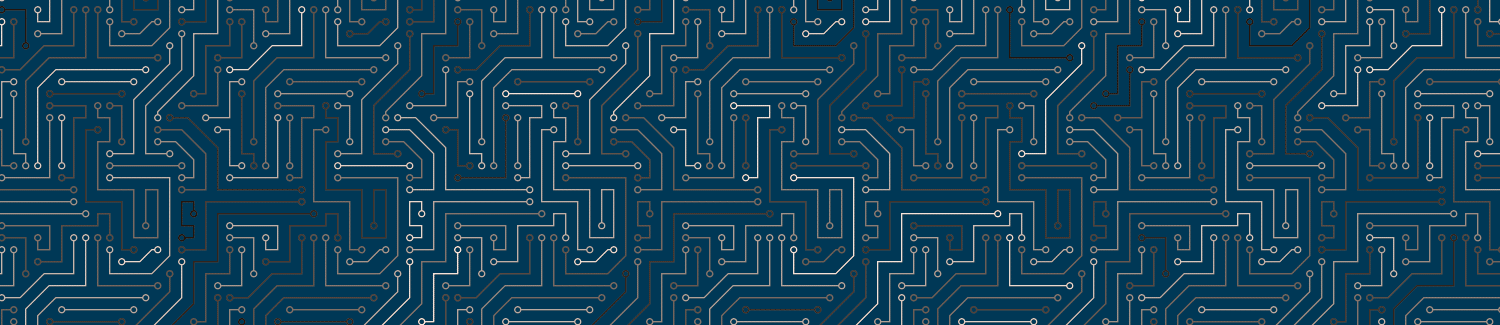You can adjust the default visibility settings for Panopto recordings in Canvas
Video Walkthrough
Step-by-Step Instructions
1. Open the Canvas site in which you’d like to adjust the settings.
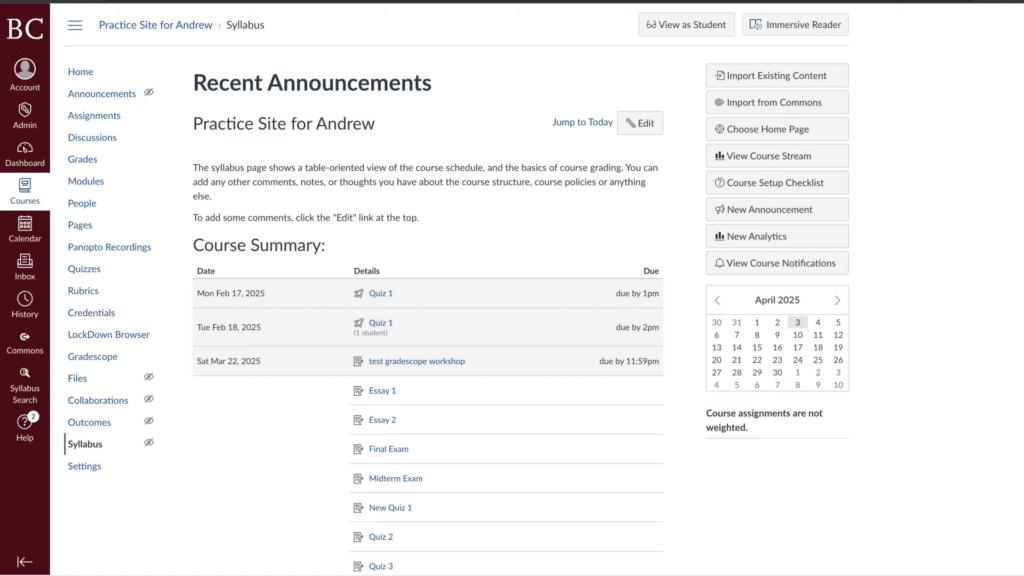
2. Click Panopto Recordings on the course navigation menu
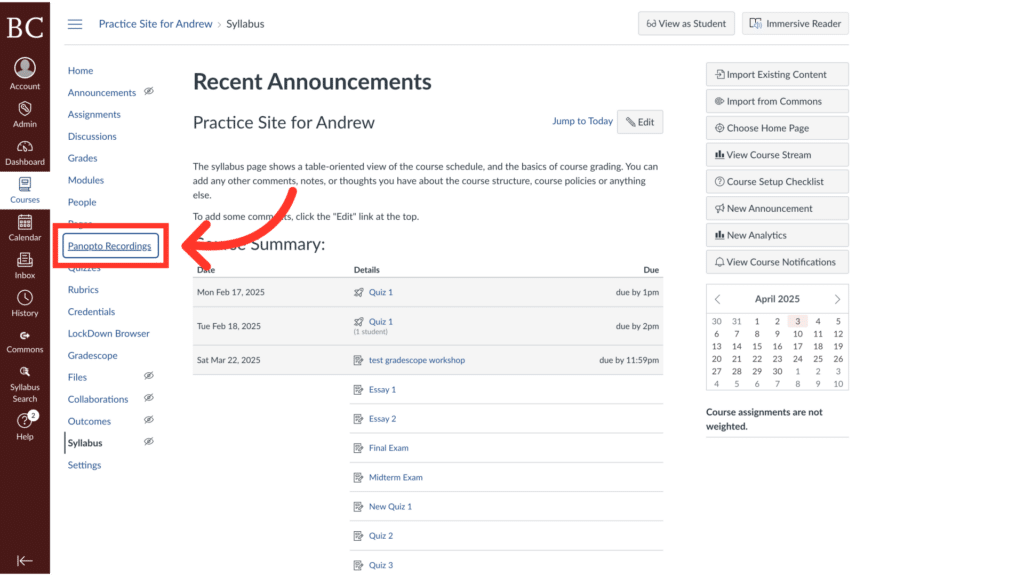
3. Click the kebab menu to open more actions
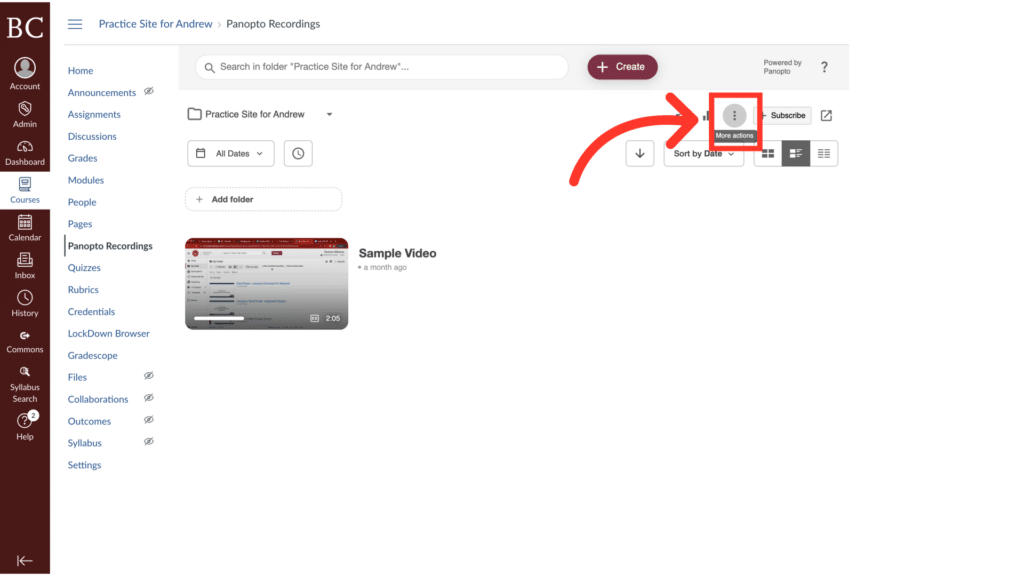
4. Select “Settings” from the dropdown menu
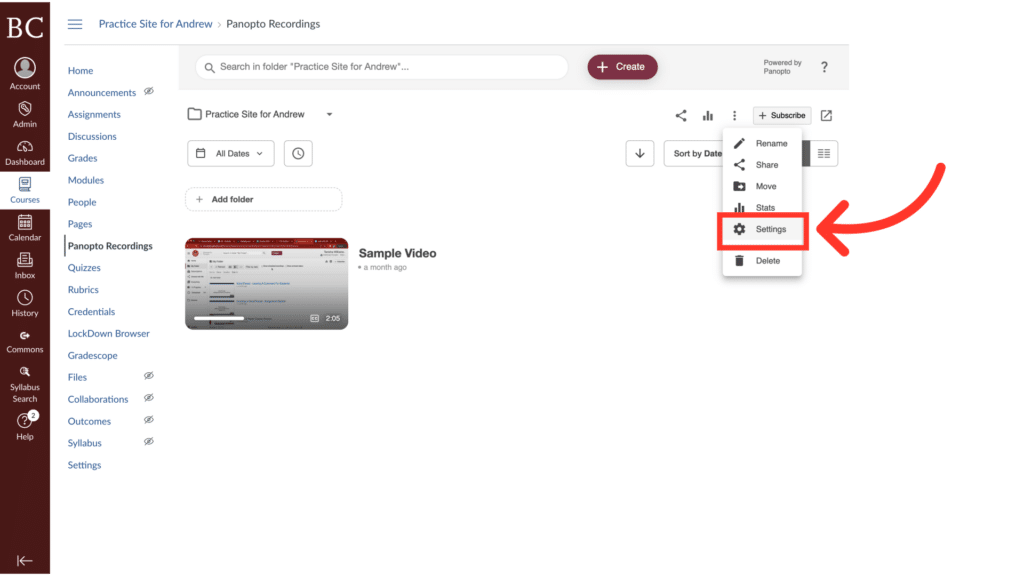
5. Click “Settings”
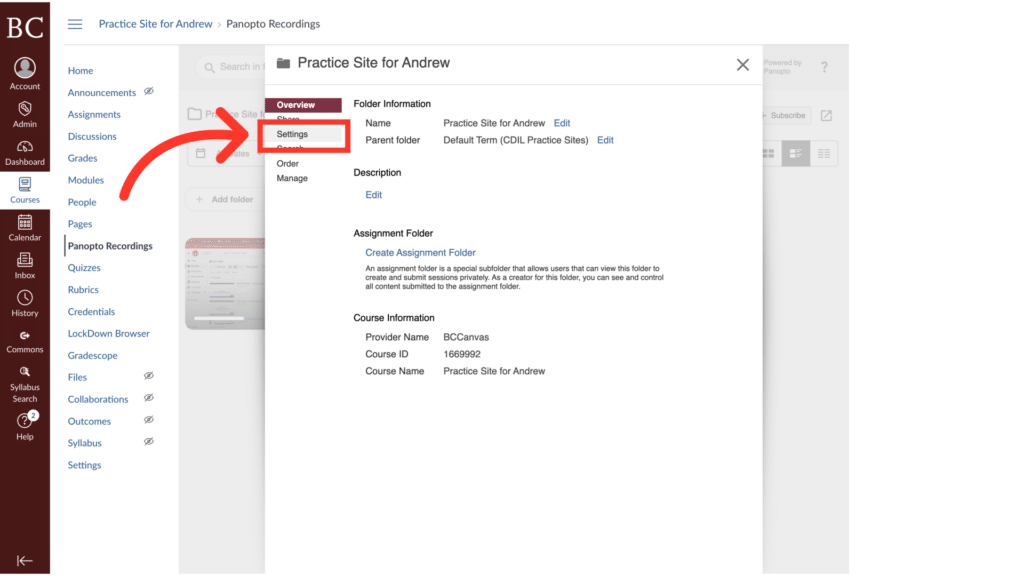
6. Scroll down and review the availability settings
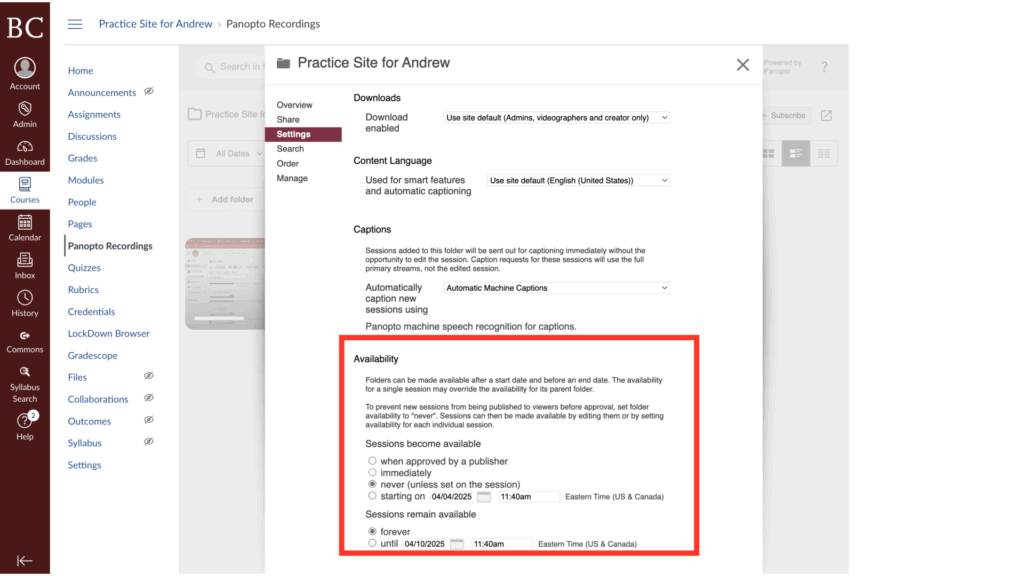
7. Select your preferred availability settings
Select “immediately” if you want recordings to become available automatically. Select “never” if you’d like to publish recordings manually.
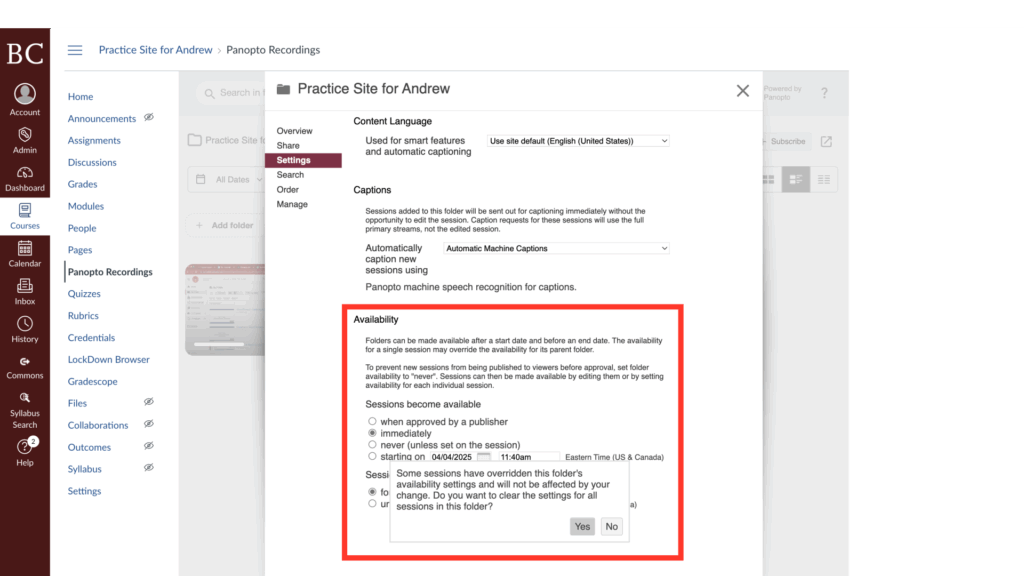
8. Select “Yes”
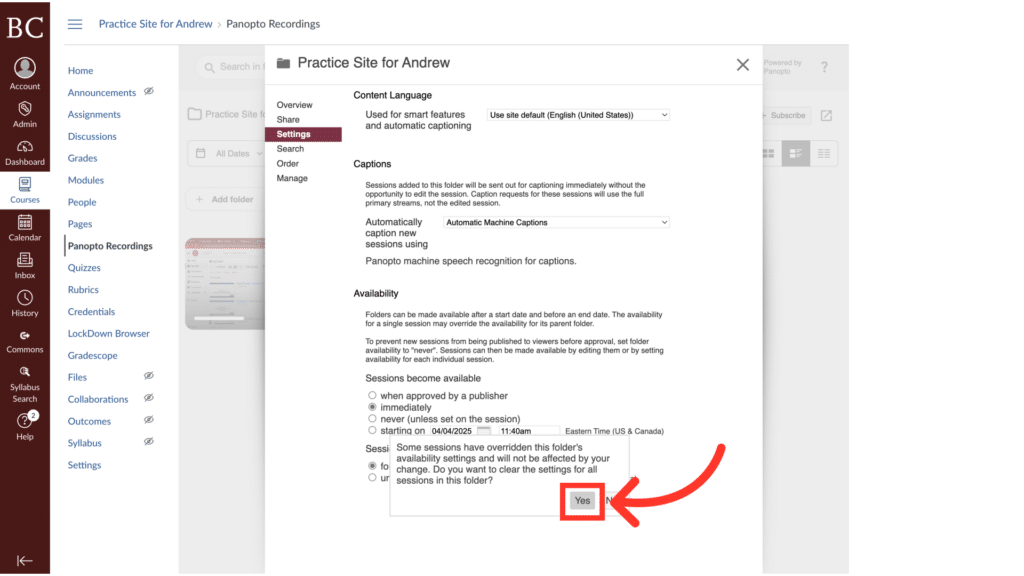
9. Close the window
Your settings will save automatically.