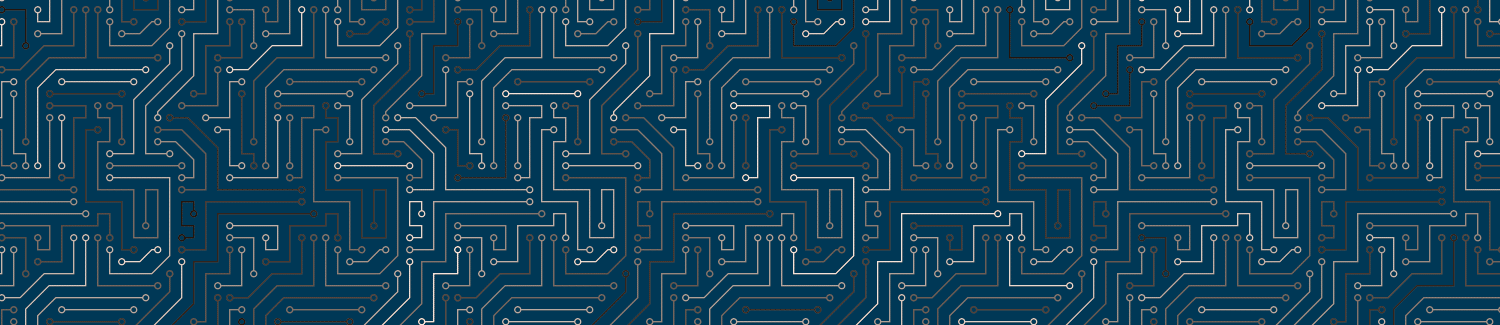If you are unable to add content where you want to, it maybe that you need to unwrap a containing content block leftover from the previous version of DesignPLUS.
The Problem
You might run into a problem with new elements being bumped down the bottom of the page after upgrading content from legacy DesignPLUS to the new version.
This happens when the original content was wrapped in a content block, and it’s interfering with how new content behaves in the new version.
For example, it might prevent you from adding a content block inside an accordion panel, inserting it below the accordion instead.
How to Fix It
Video Walkthrough
Step-by-Step Instructions
When updating to DesignPLUS, old content may be wrapped in a content block that makes it impossible to add new content within the existing block. This tutorial explains how to unwrap the block to add content where you want it.
1. Open the Content Block Tab
Within the editing panel, click anywhere within the existing content block you want to unwrap. Once your cursor is place, click the “Content Block” tab indicated here in the edit menu.
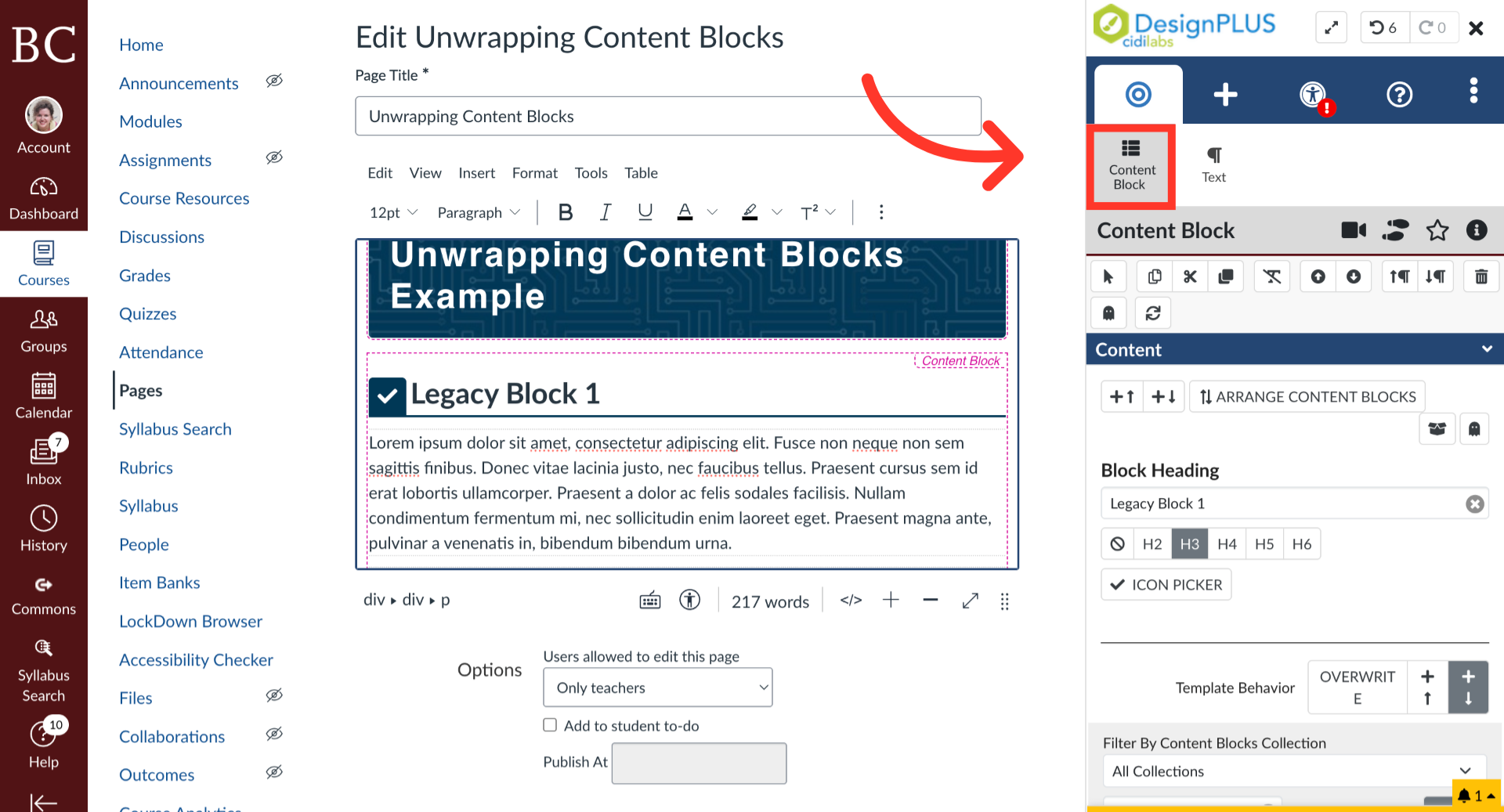
2. Click “Unwrap Content Block”
Once the Content Block editing menu is open, click on the “Unwrap Content Block” button as indicated.
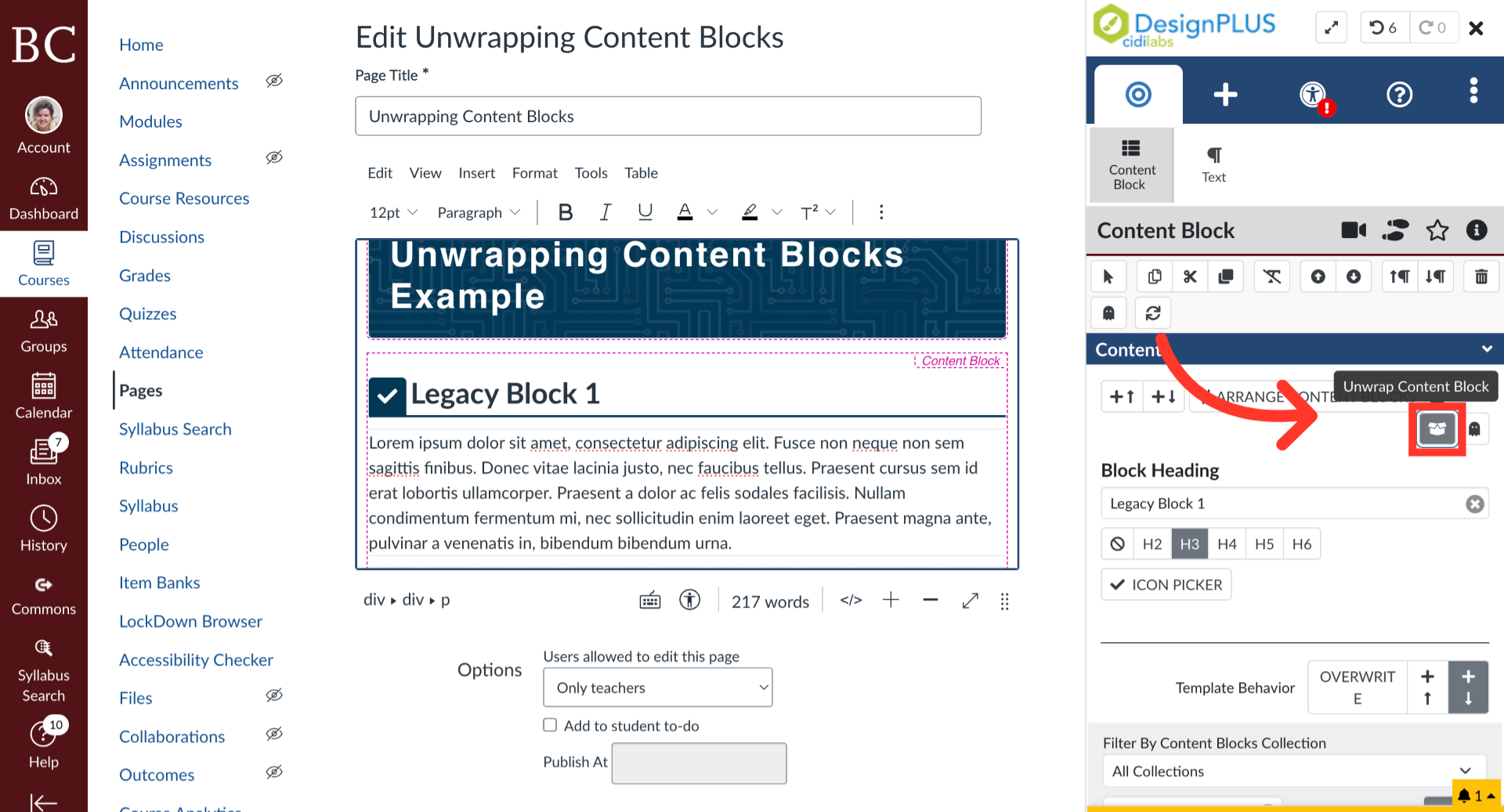
3. Check The Rich Content Editor
Double check in the Rich Content Editor to make sure the block is unwrapped. There should no longer be the pink Content Block container lines around all elements.
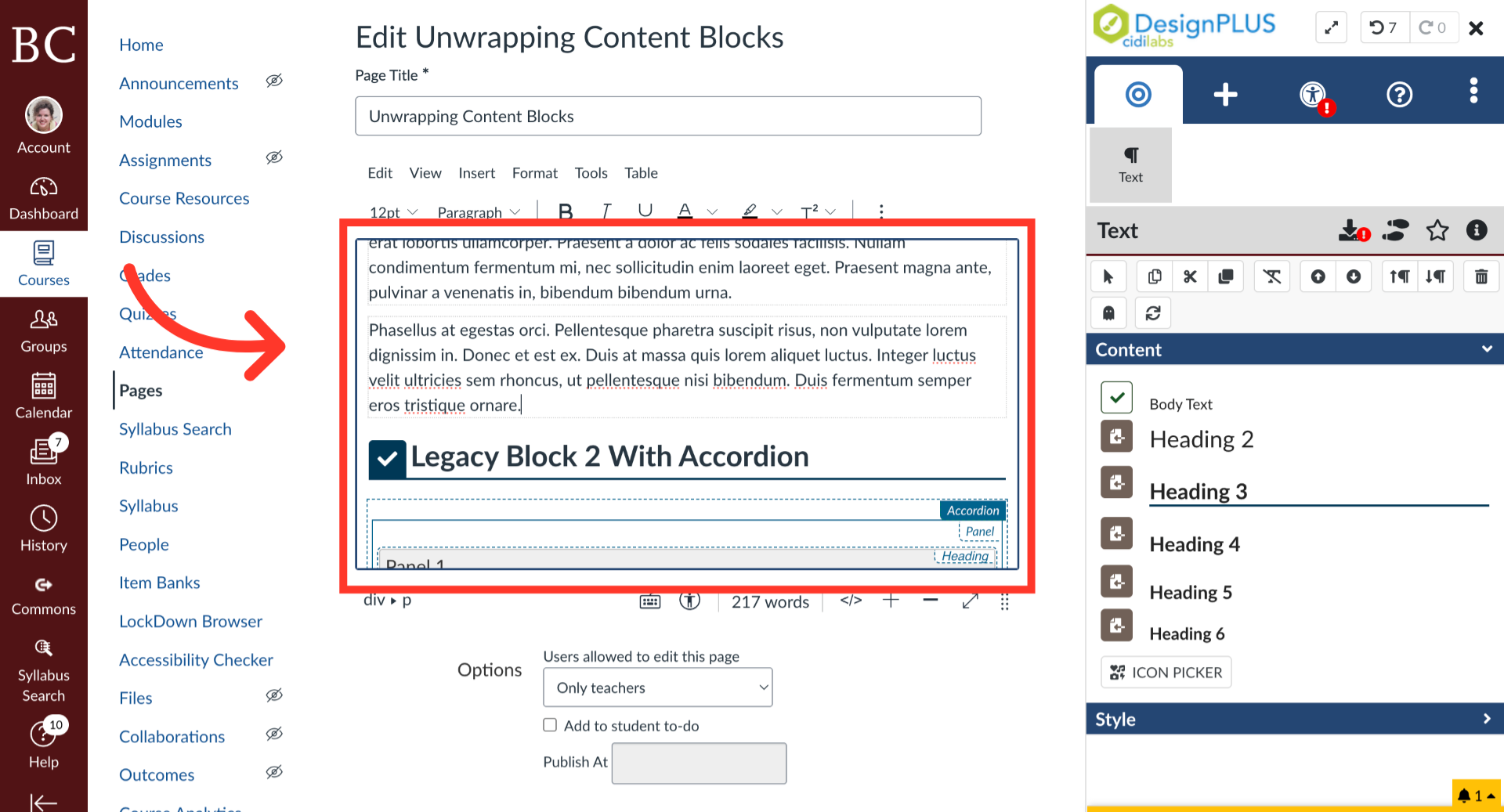
4. Click “Save”
Now you can add content blocks where you wish in the Rich Content Editor. Once you’re finished, click “Save” to keep your changes.
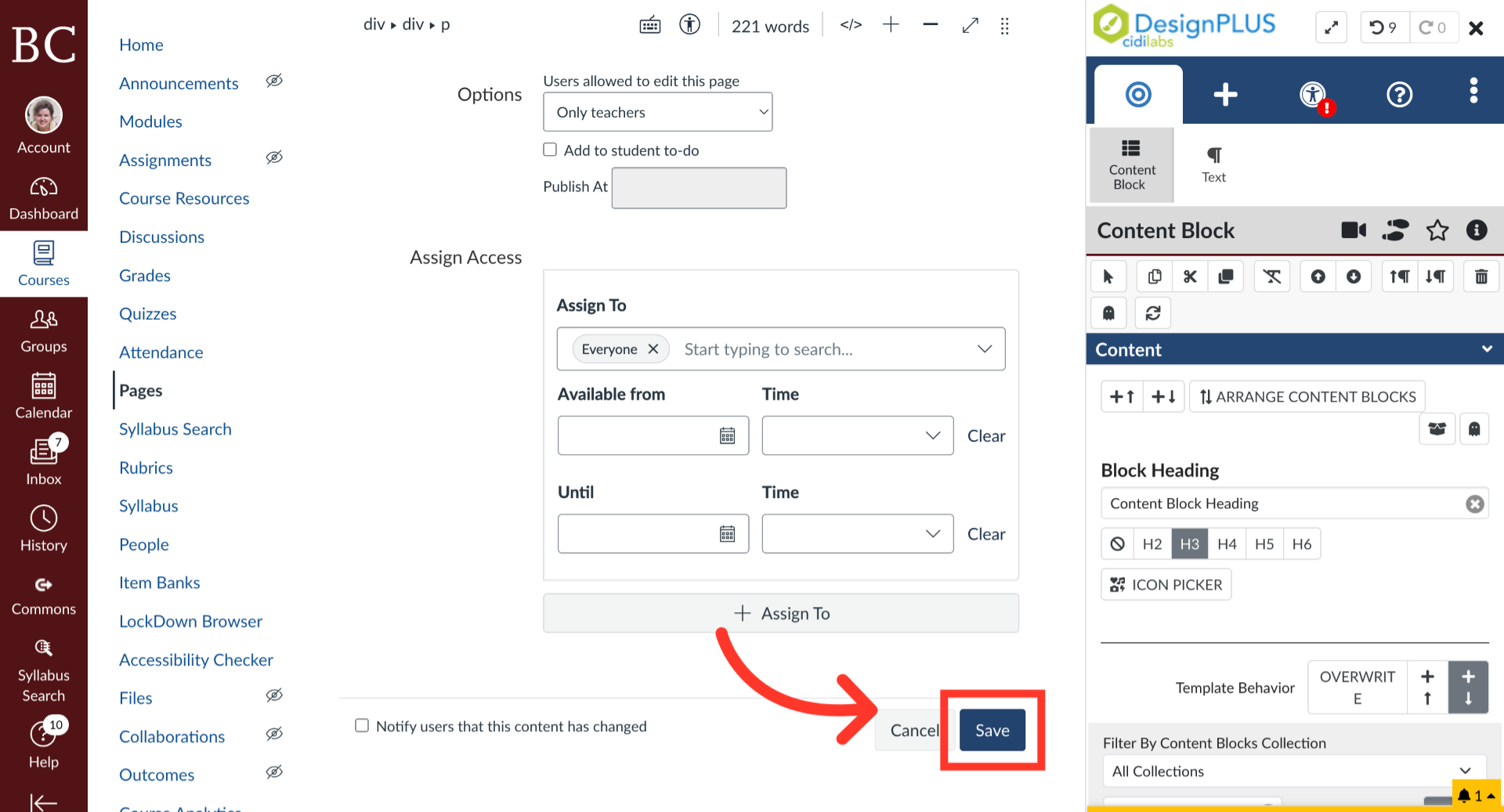
Please add a description