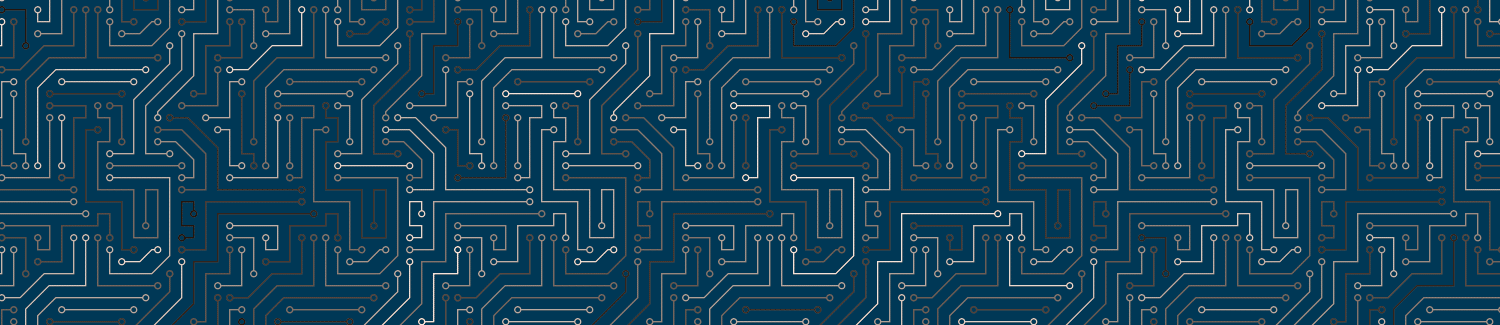Getting started can be difficult when you’re facing a blank page. Instead, you can use a page template to jump-start your design process.
Page templates are designed to accomplish particular tasks that save you time in building content in Canvas.
In particular, using page templates is the recommended way of adding a theme to your site by providing home page or module pages with the necessary elements for a specific theme.
Video Overview
Steps for Adding Template Content
1. Click “Edit”
To begin, click the Edit button
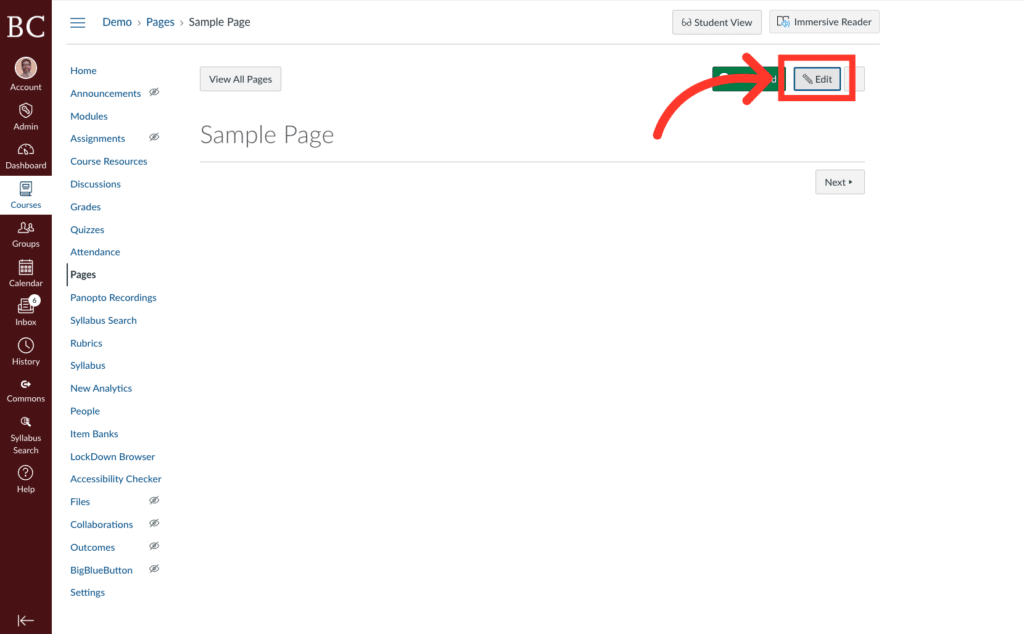
2. Click “Add New Elements”
Open the DesignPLUS sidebar and click the “Add New Elements” button
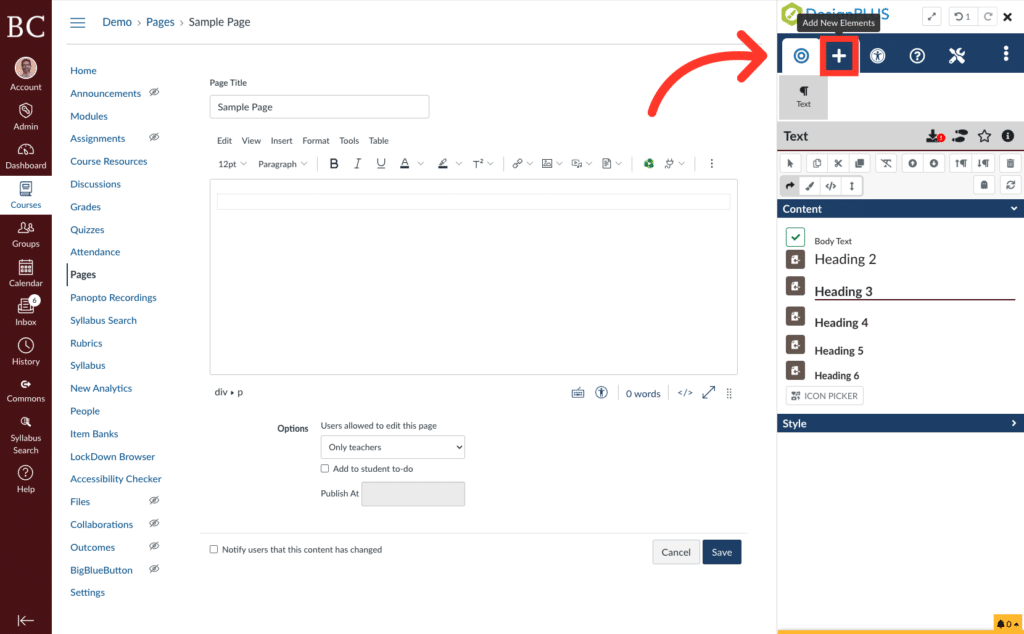
3. Click “Template Content”
Click the “Template Content” button. If you don’t see the button, you can use the search field to find it.
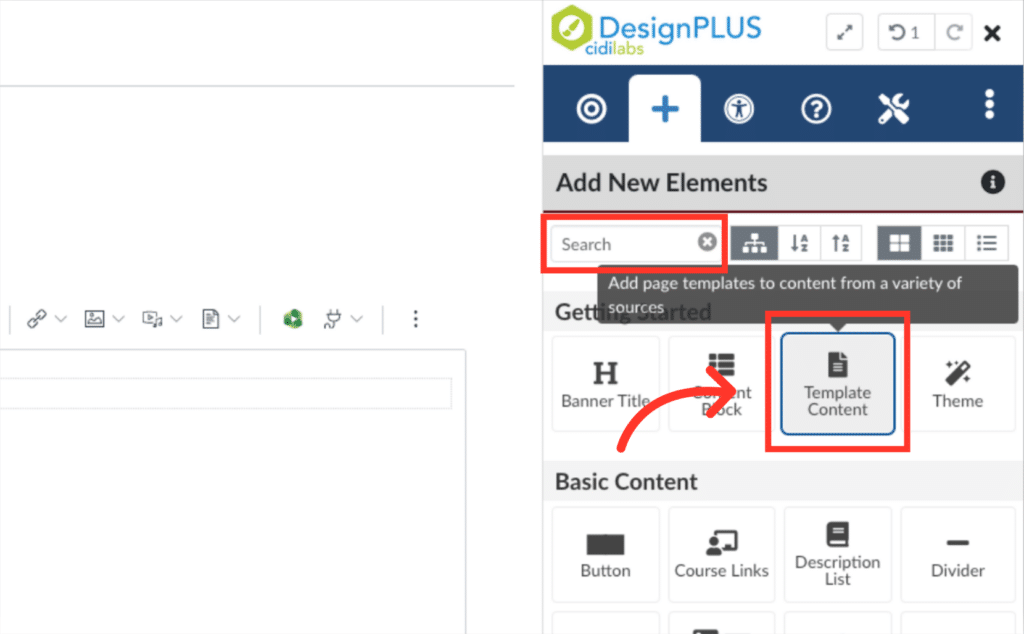
4. Decide if you want to overwrite your existing content
If you’d like to replace the content on the page with a template, check the box next to “Overwrite Current Content with Selected Template.”
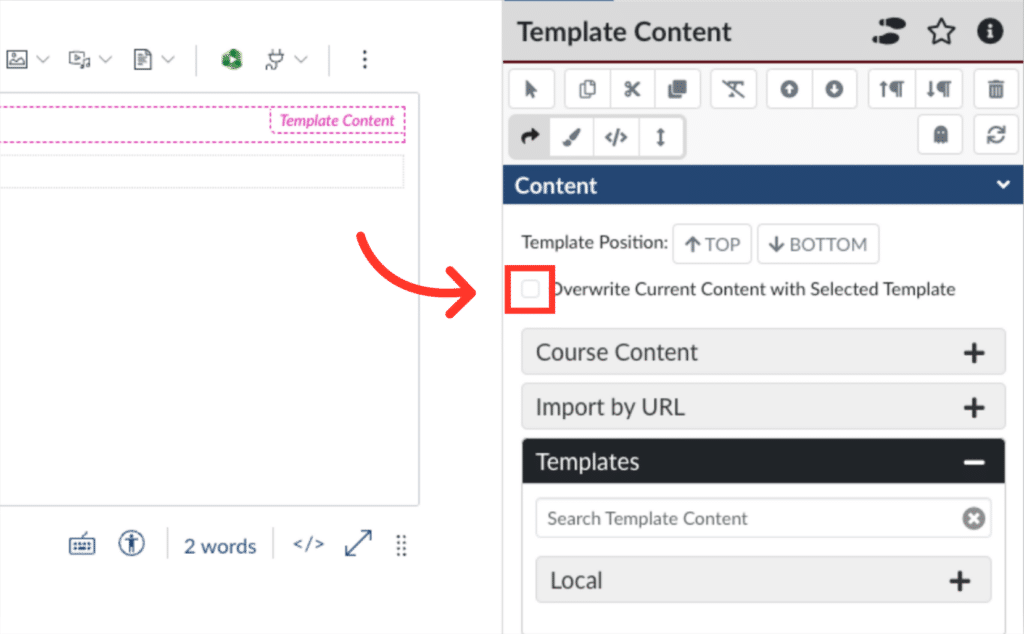
5. Or place content above or below existing content
If not, click either the “Top” or “Bottom” button to position the new content above or below your existing content.
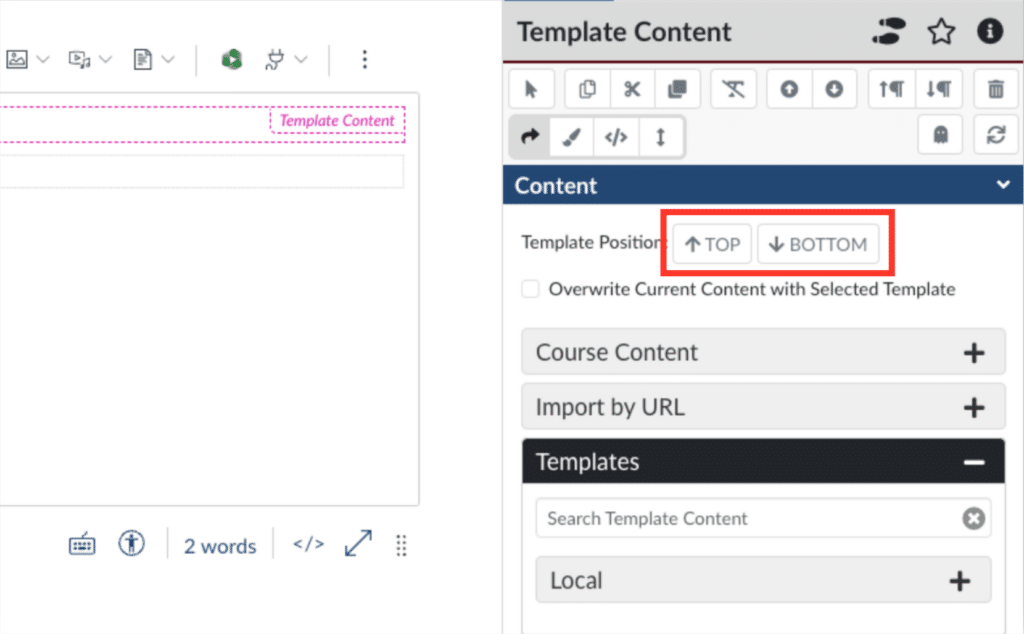
6. Choose a source for your template content
The most common way to add template content is by selecting from pre-built content found under the “Templates” heading. But you can also add local content listed under “Course Content’ or by adding a URL to another page.

7. Find themed content by clicking “Local” or using the search field
Click “Local” to find available theme templates or use the search field to search the name
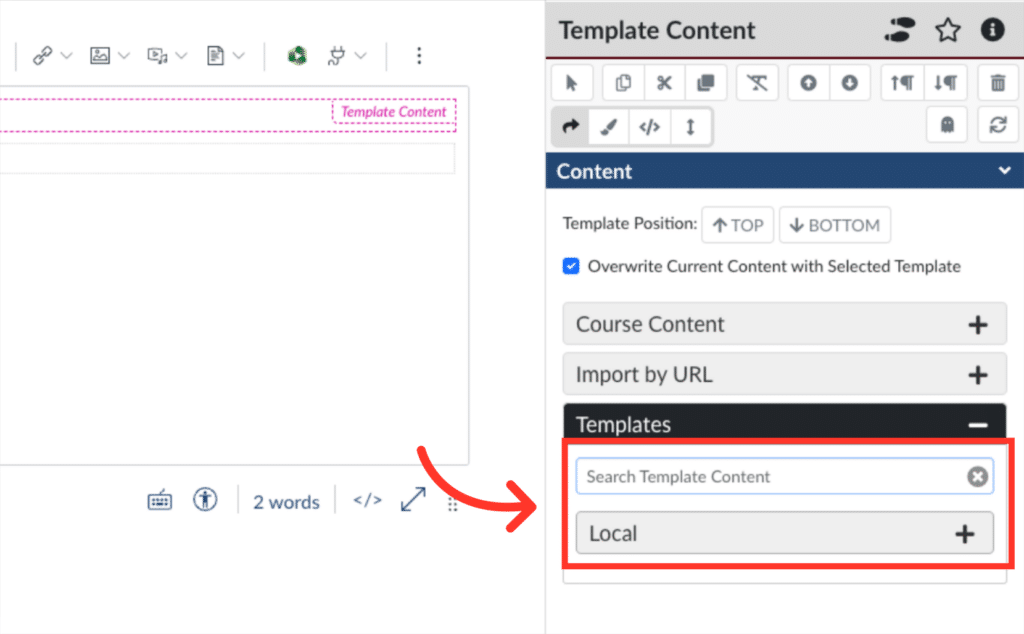
8. Click a template to add
You can browse through the templates by clicking on the headings to expand each section. When you find the template you want, click it to add it to the page.
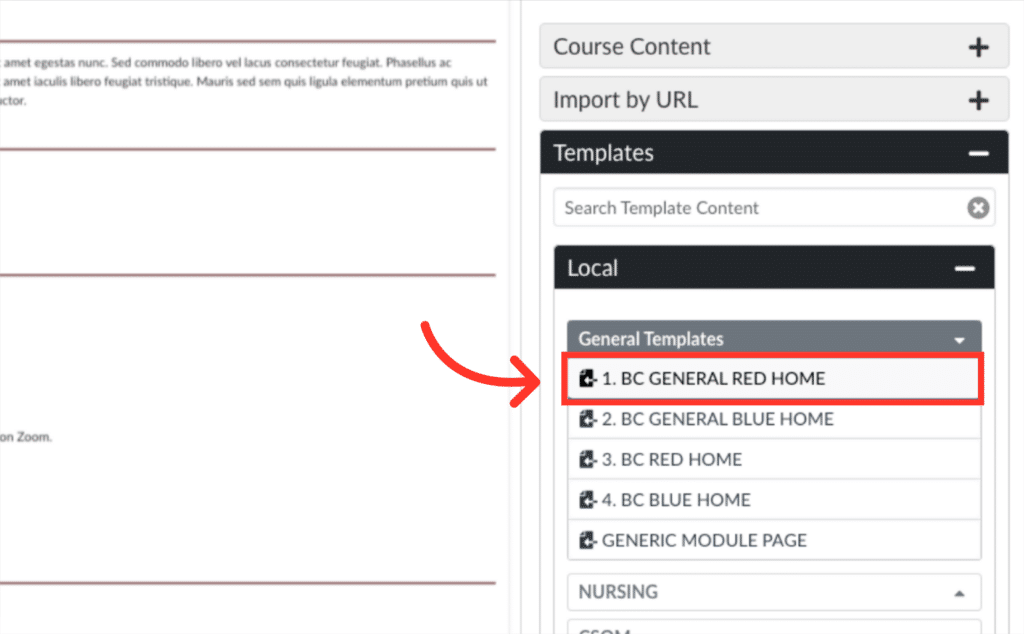
9. Click “Save”
Save the changes you’ve made by clicking the save button.
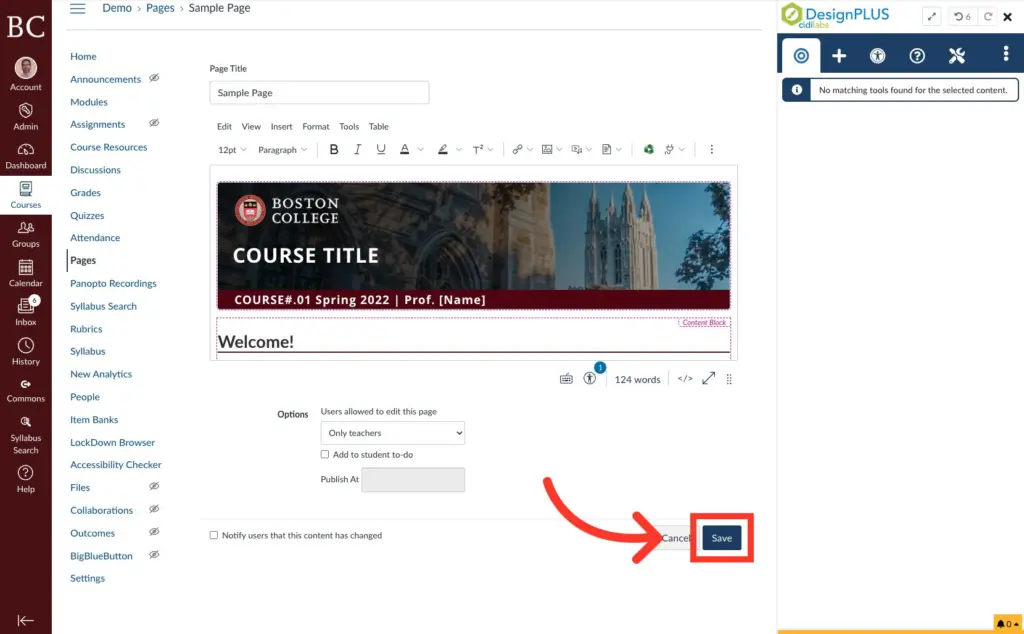
Related Content
- Cidi Labs: Template Content: DesignPLUS User Guide