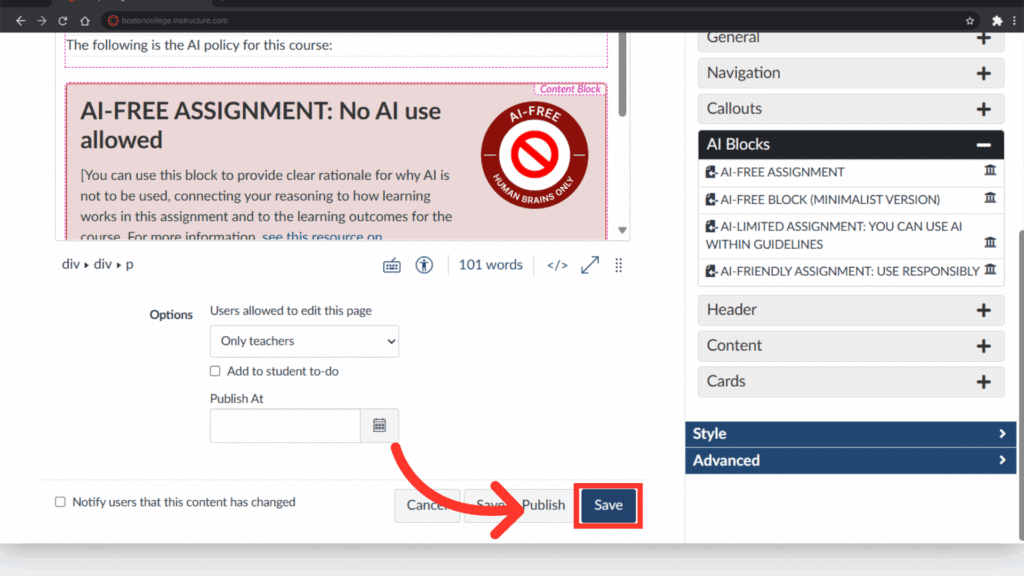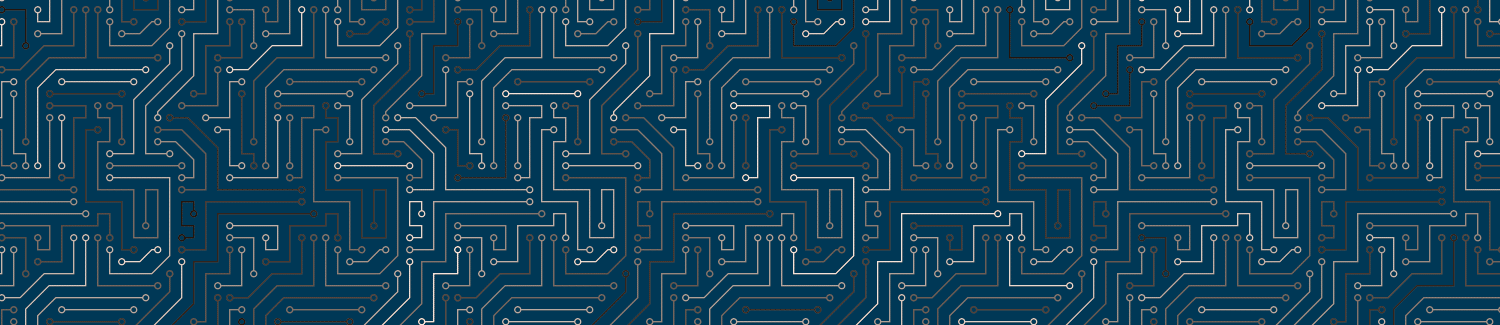Templates blocks offer a way to use pre-built blocks to accomplish common design tasks.
Video Walkthrough
Step-by-Step Instructions
1. Click “Edit” in the top right of the page.
To begin adding content to your page, click on the “Edit” button.
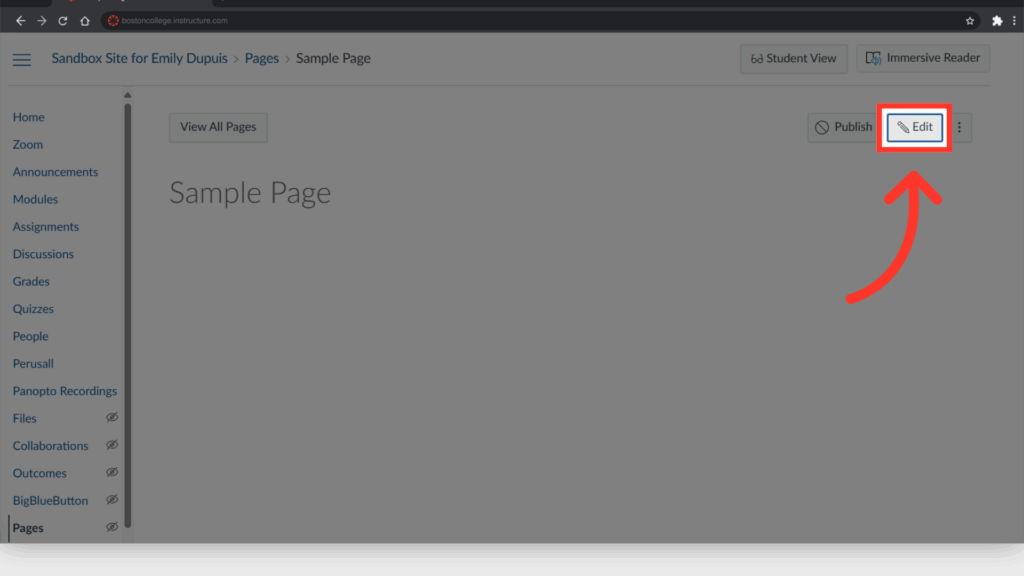
2. Click into the editable section of the page.
Once the edit page is open, click in the page exactly where you would like to insert the content block.
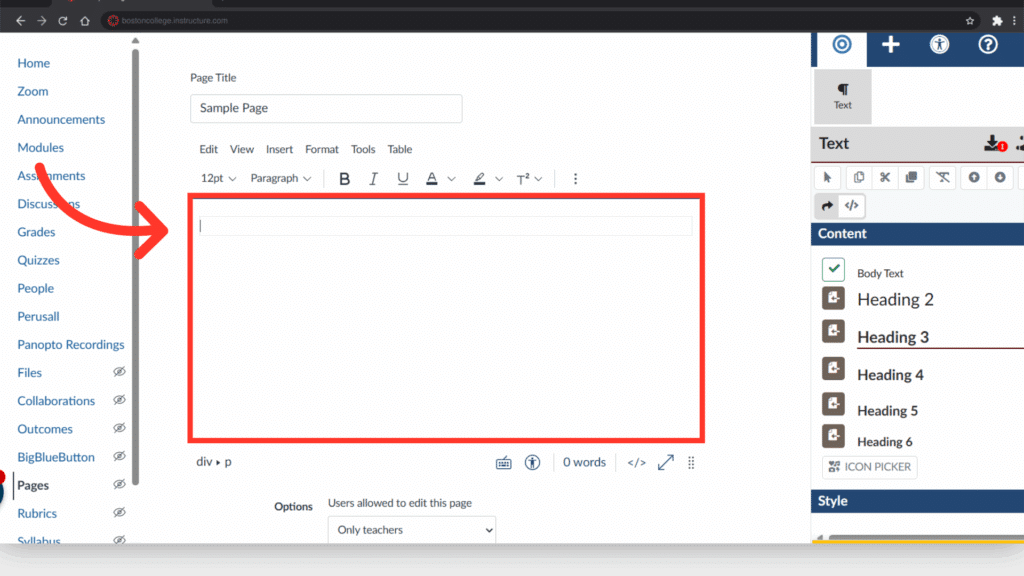
3. Open the Elements section of Design Plus.
In the Design Plus toolbar, click on “Add New Elements” to bring up the correct menu.
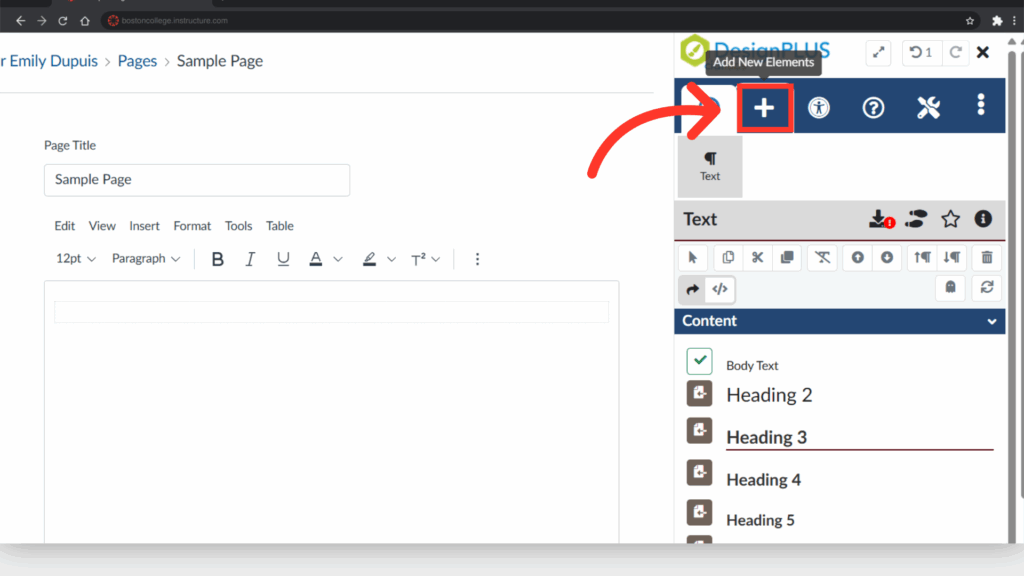
4. Click “Content Block.”
Once the menu is open, click on “Content Block.” If you don’t see it immediately, you can type “Content Block” into the Search Bar in order to find the correct item.
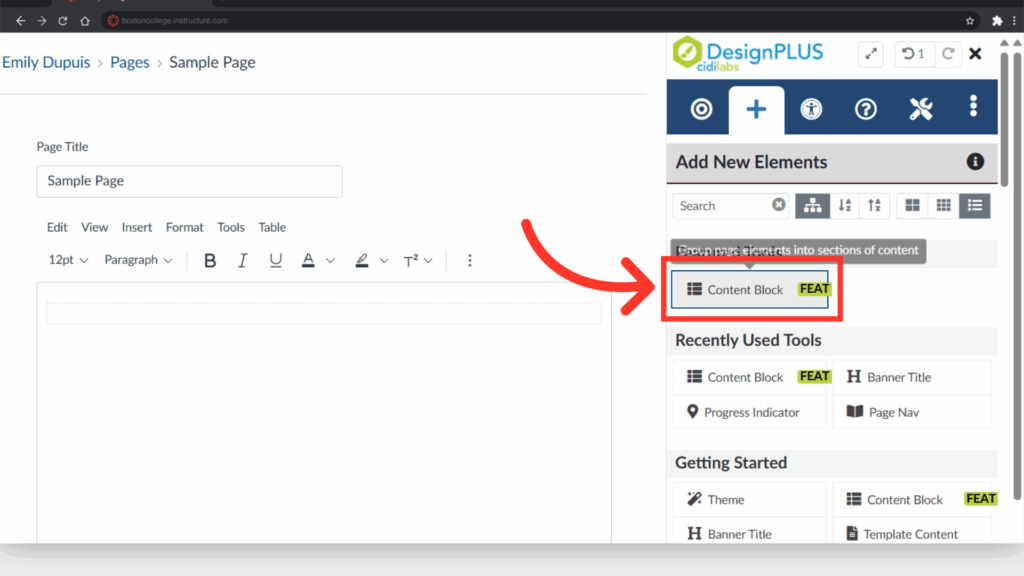
5. Ensure your Design Plus has the correct Template Behavior settings.
Before adding content, be sure the “Overwrite” function is marked for Template Behavior.
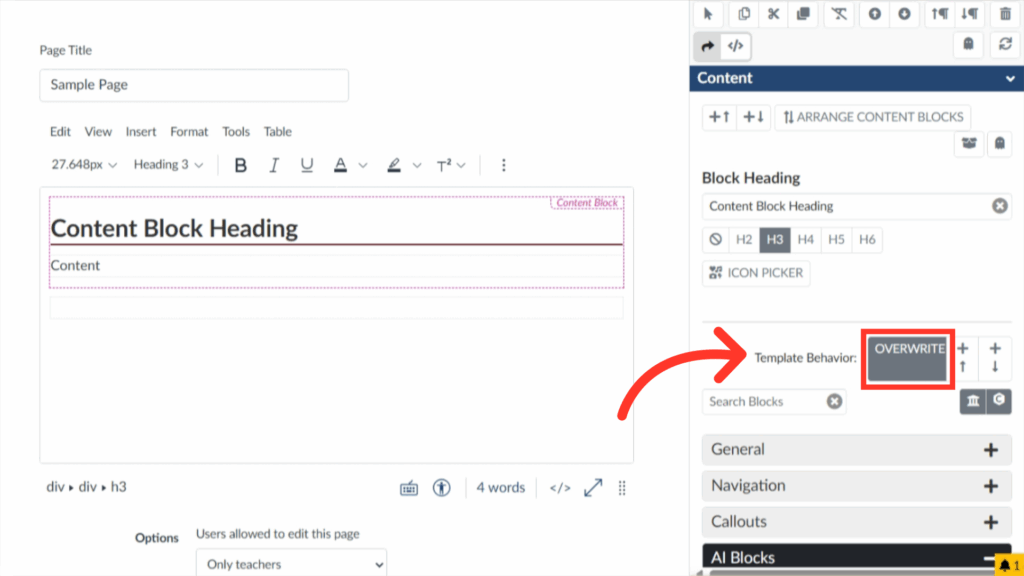
6. Click the appropriate category of content you want to add.
Once the Content Block menu is open, you will see several options for adding content, categorized by “General,” “Navigation,” etc. For this example, we will be adding an AI guidance block, so we will click on “AI Blocks.”
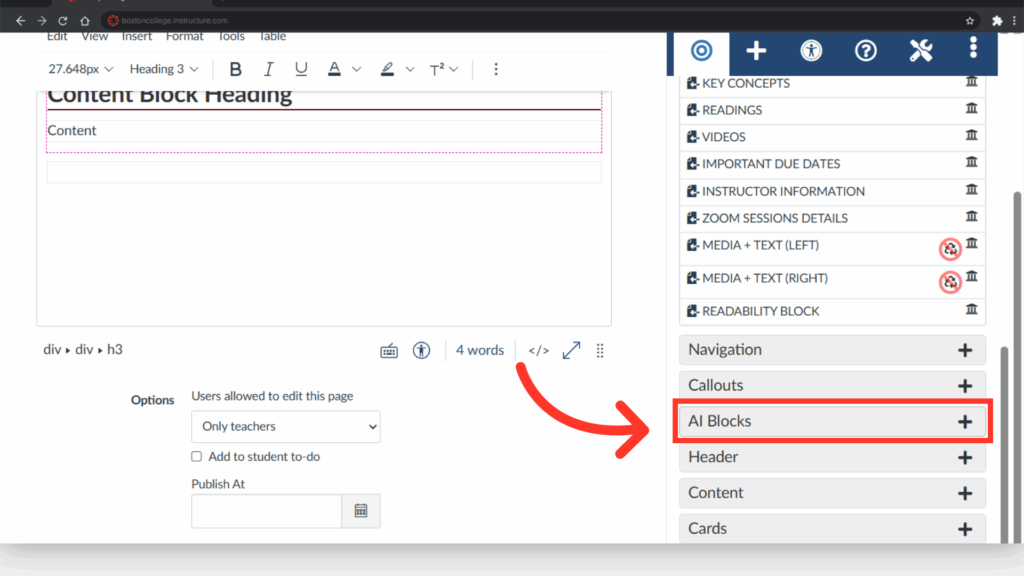
7. Click the specific block you would like to add.
For this example, we will be adding an “AI-Free Assignment” block. A preview of the content block will appear on your screen.
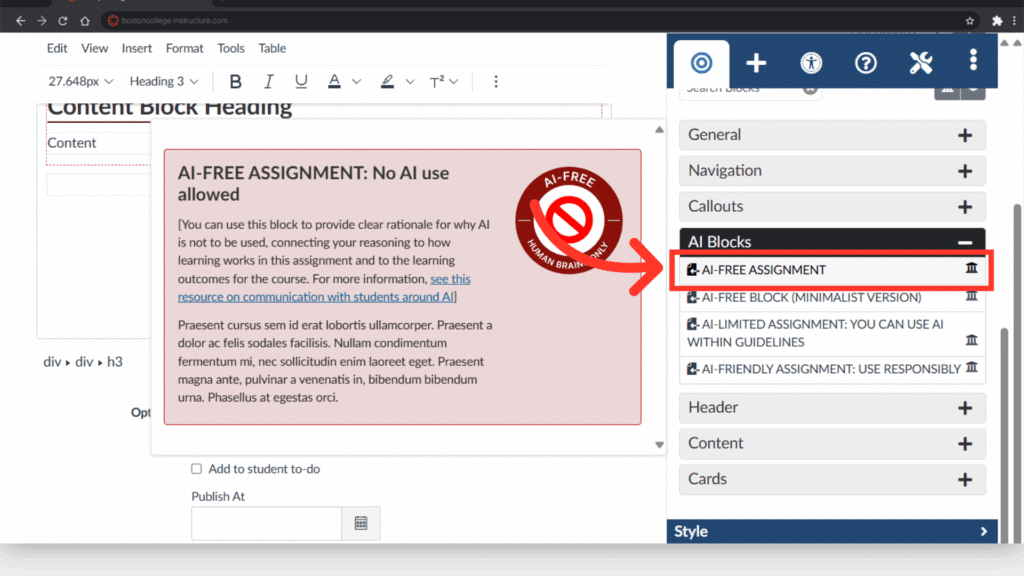
8. Click “Save.”
Finally, hit “Save” in the lower right to save the changes made to the page.